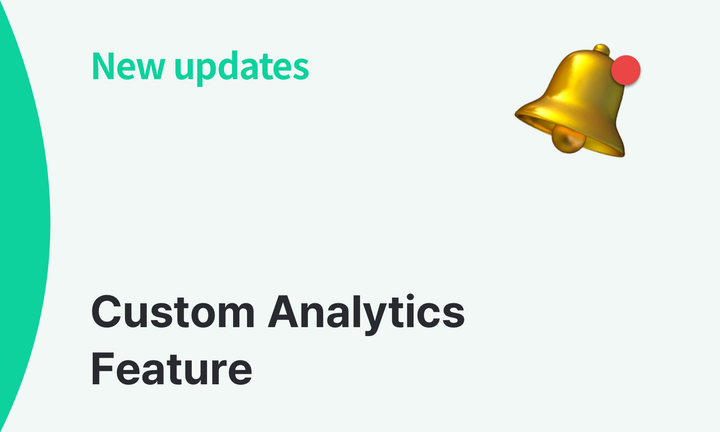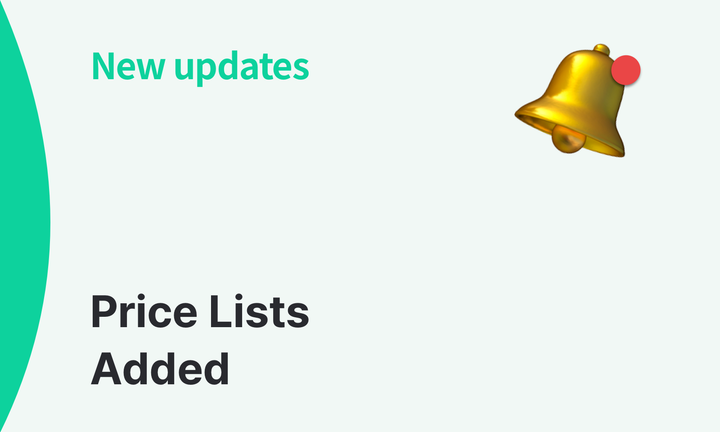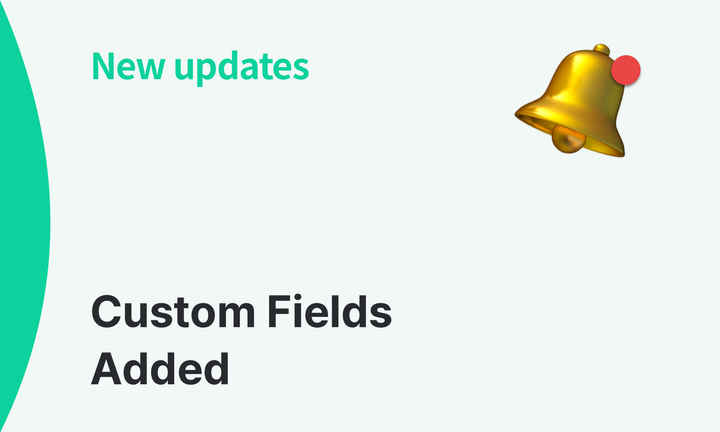Manage Order Returns and Refunds with BoxHero!
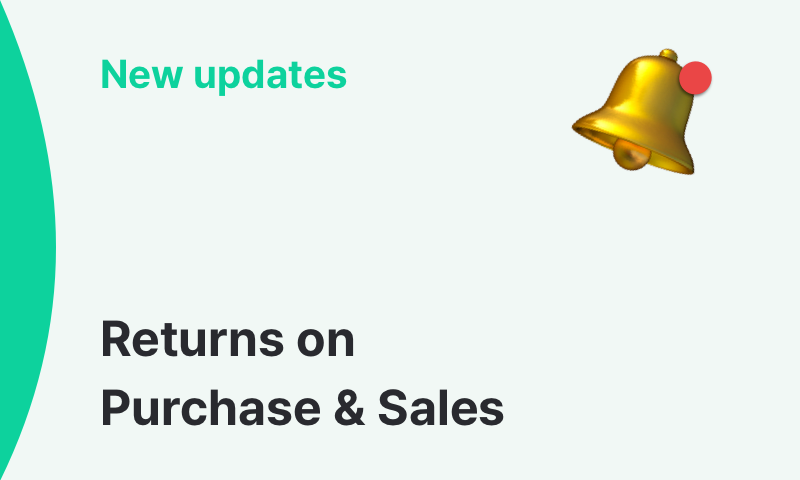
We’re excited to announce a new update to our Purchase & Sales feature —
You can now process returns with BoxHero! If you've been wanting to handle customer refunds on any of your sales, this new function will be perfect for you. 😀
How to Add a Return
When you receive a refund request, you can add a return in BoxHero with the following two ways:
1) Select a Sales Order
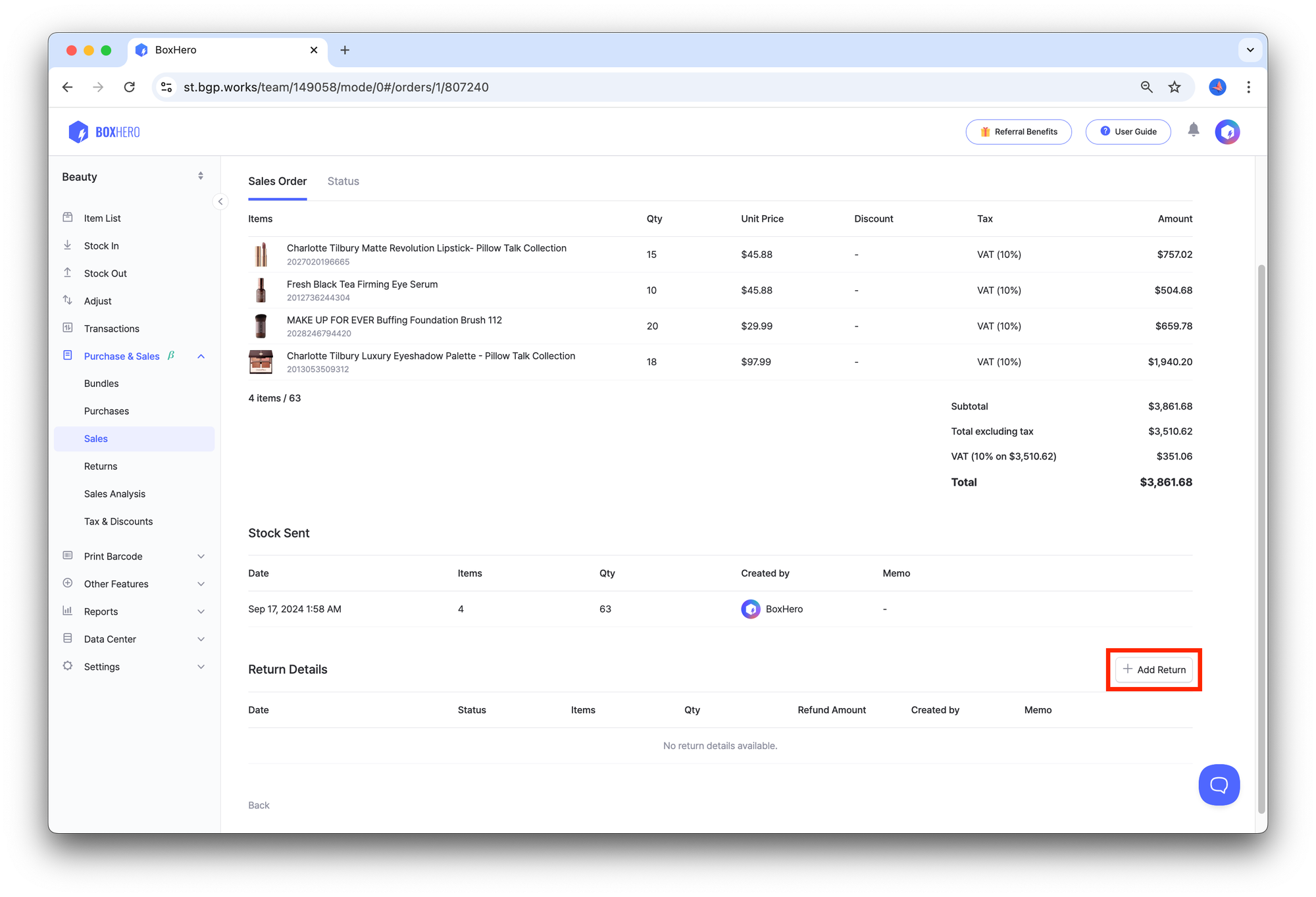
- Go to
Purchase & Sales>Sales. - Select the sales order you wish to return.
- Click the
Add Returnbutton in theReturn Detailsat the bottom.
2) Use the Returns Menu
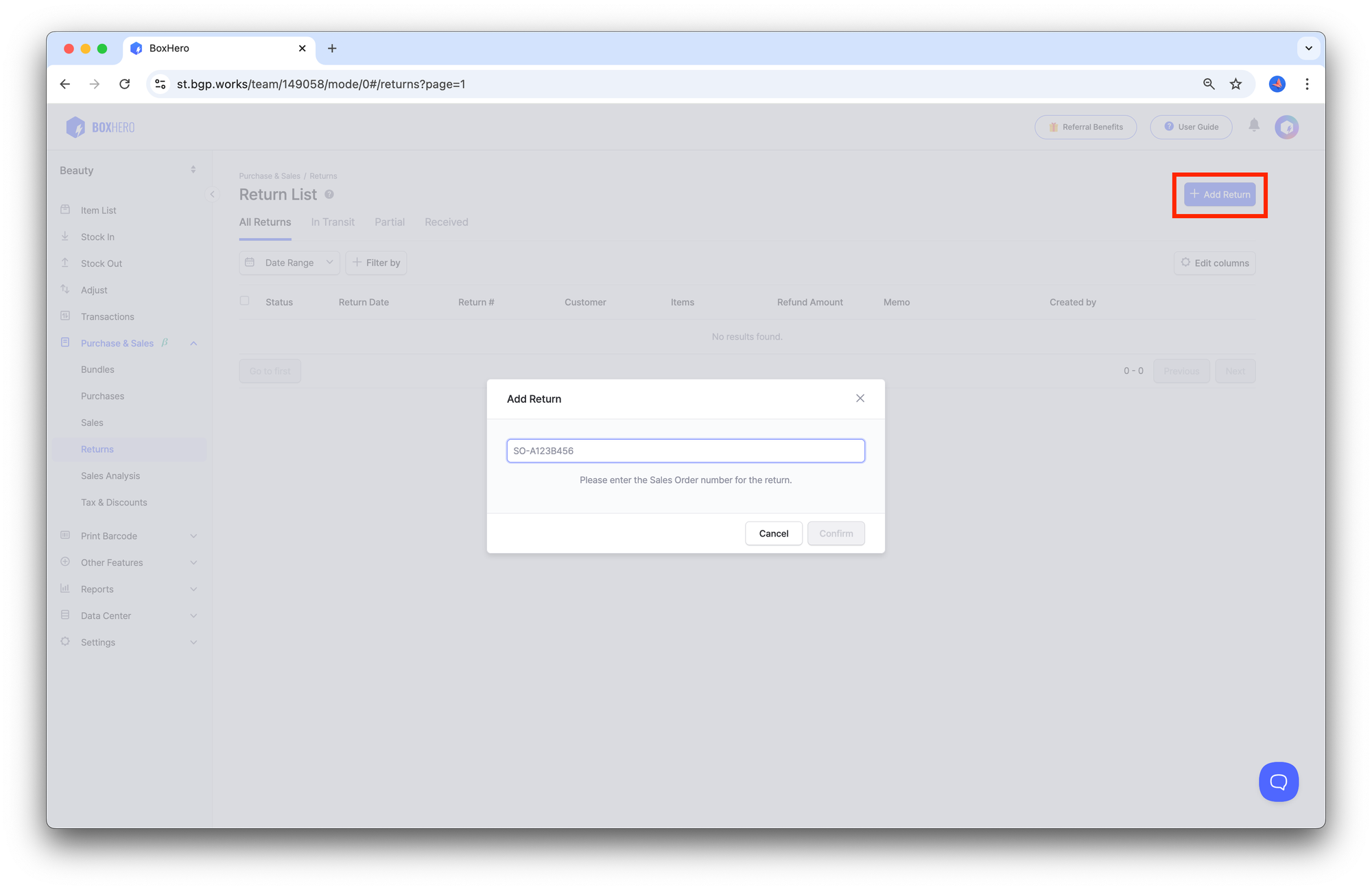
- Go to
Purchase & Sales>Returns. - Click the
Add Returnbutton at the top right. - Enter the Sales Order (S.O.) number for the return.
Enter Return Details
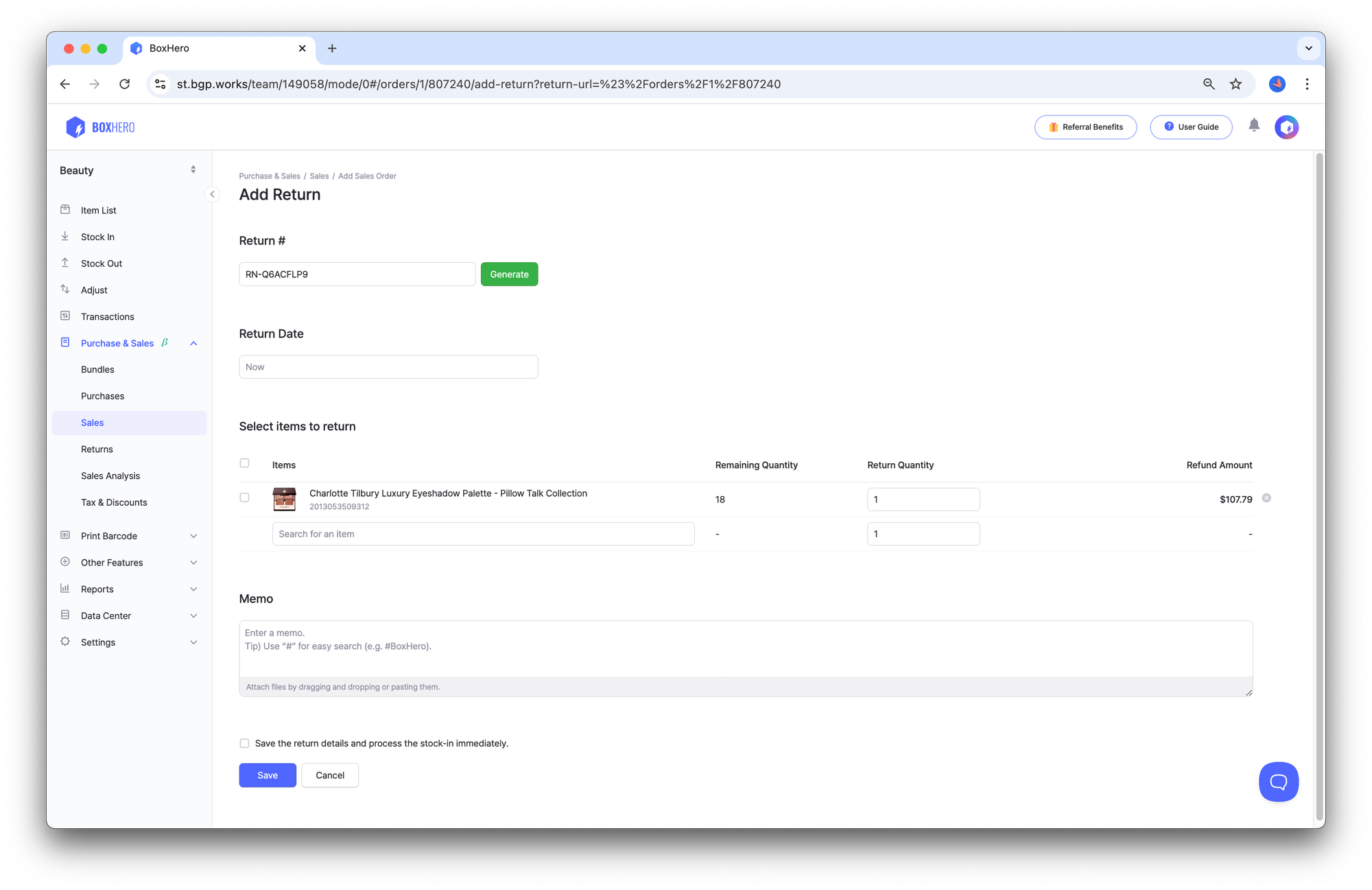
Select the item(s) to be returned and enter the return quantity in the Add Return page.
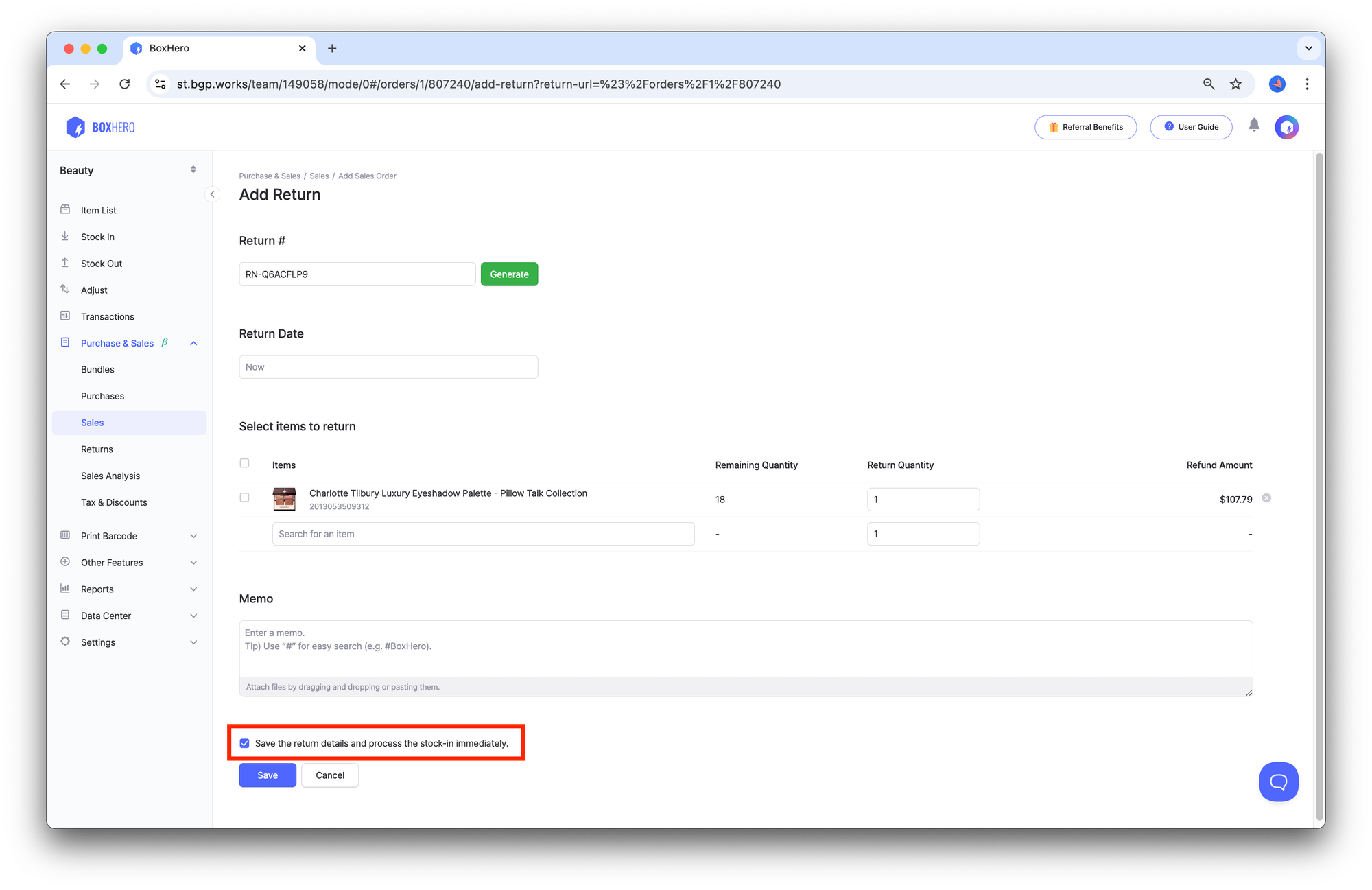
If you have already received the returned item, please select the "Save the return details and process the stock-in immediately" checkbox at the bottom, and then click Save.
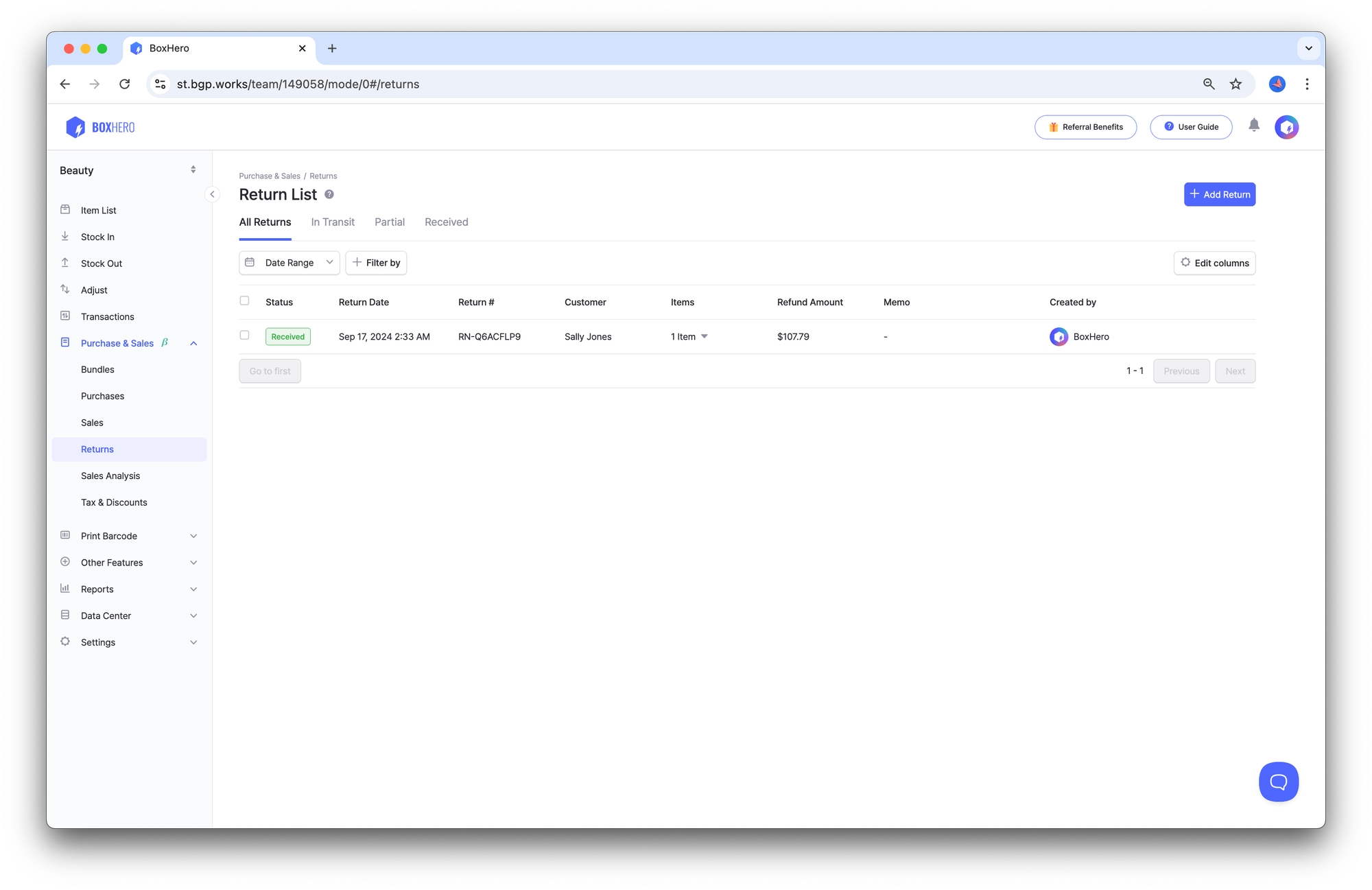
You can view all return details in Purchase & Sales > Returns. When you receive returned items, select the relevant return and process the stock-in.
Check Returns in Sales Analysis
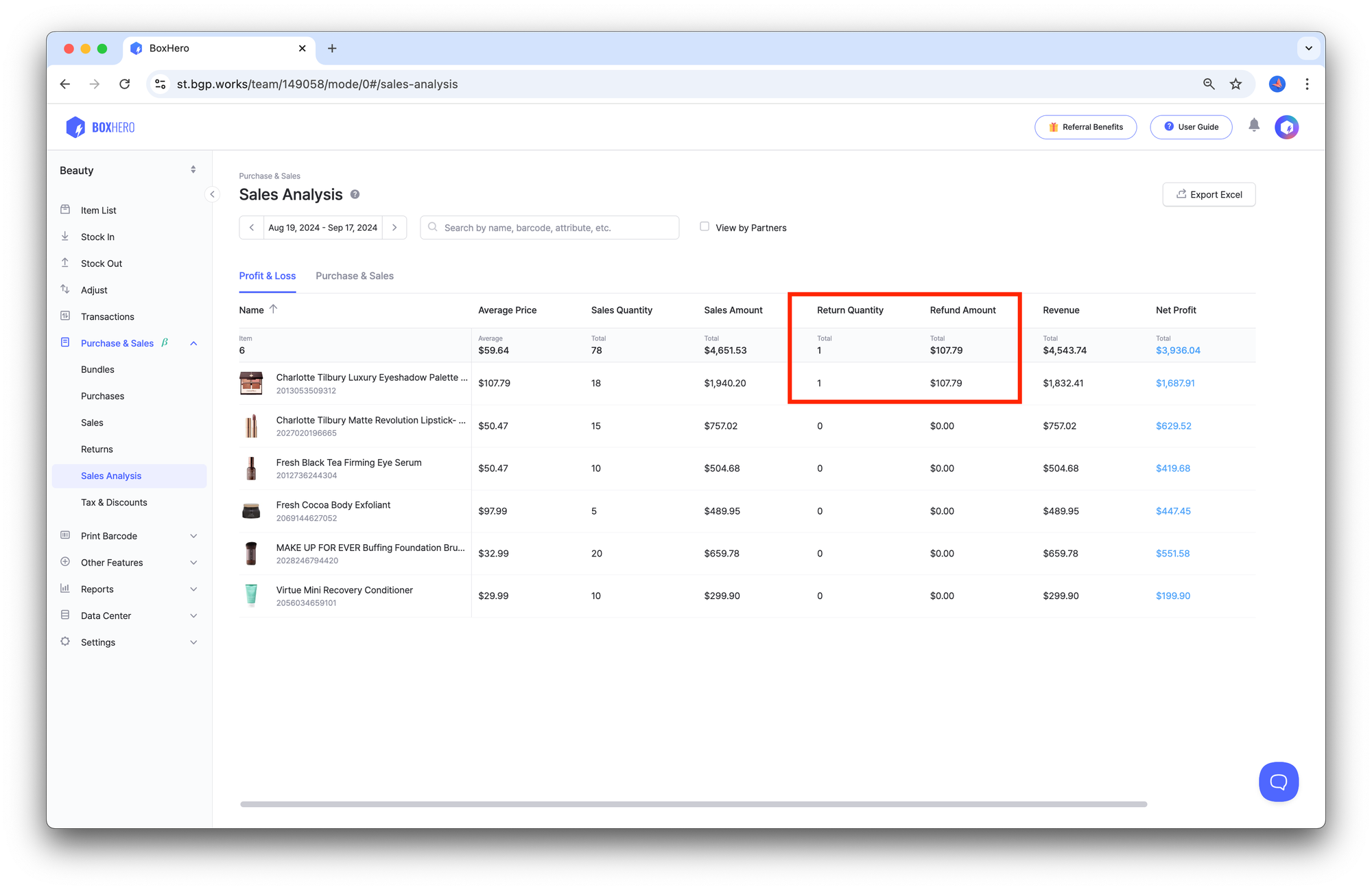
Once the return has successfully been added, the return quantity and refund amount will be shown in Sales Analysis. Please note that if the return date is not within the selected period, the return quantity will not be shown.
This feature is designed to help manage returns and process adjustments in your inventory after issuing refunds. Be sure to give it a try and let us know your feedback!
If you have any questions about the update, feel free to contact our customer support team at any time.
Thank you! 😊