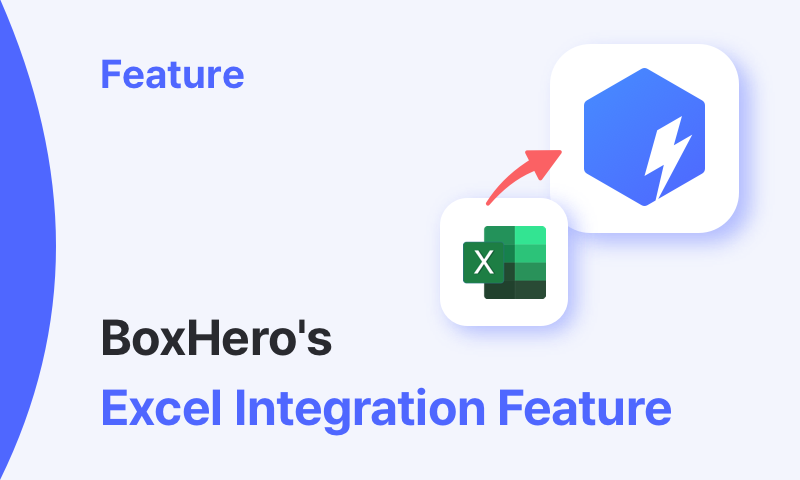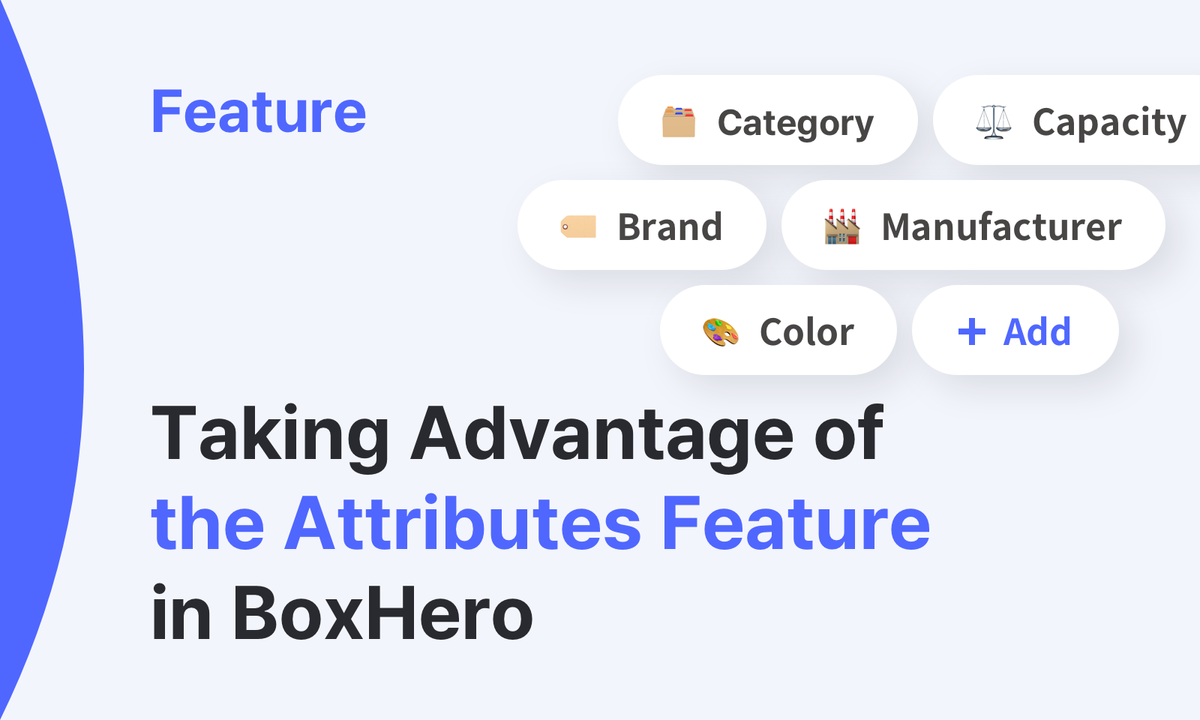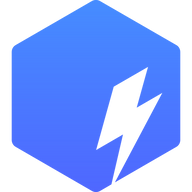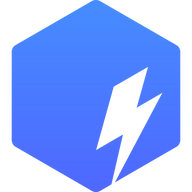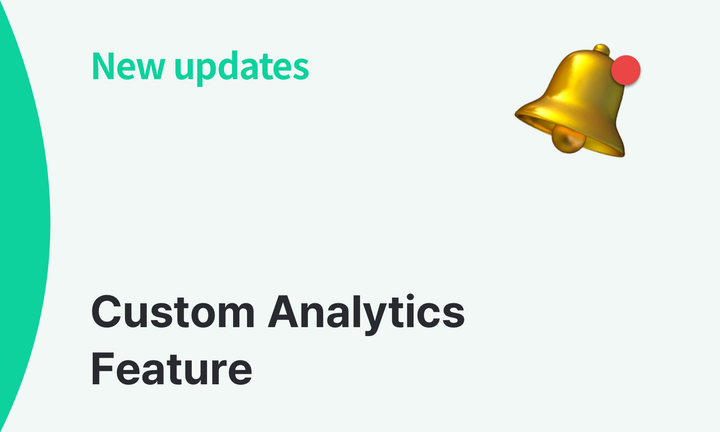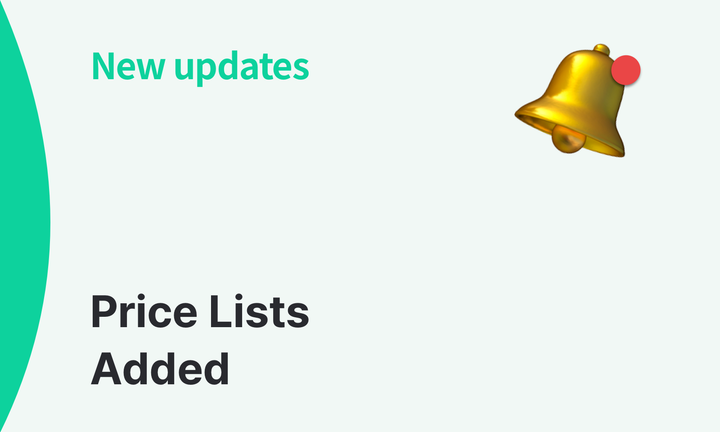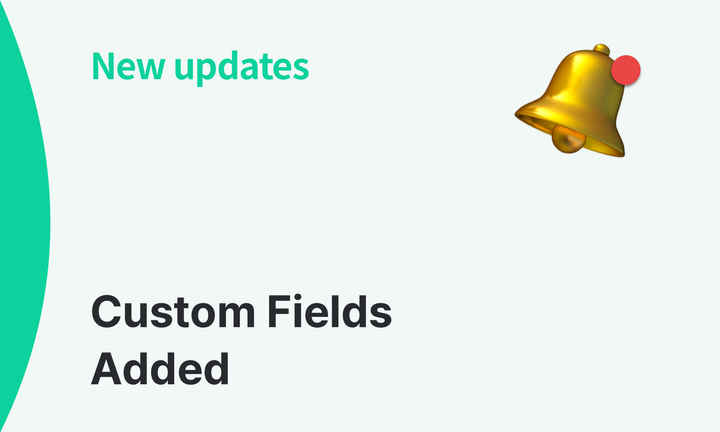New BoxHero Web Features: August Update
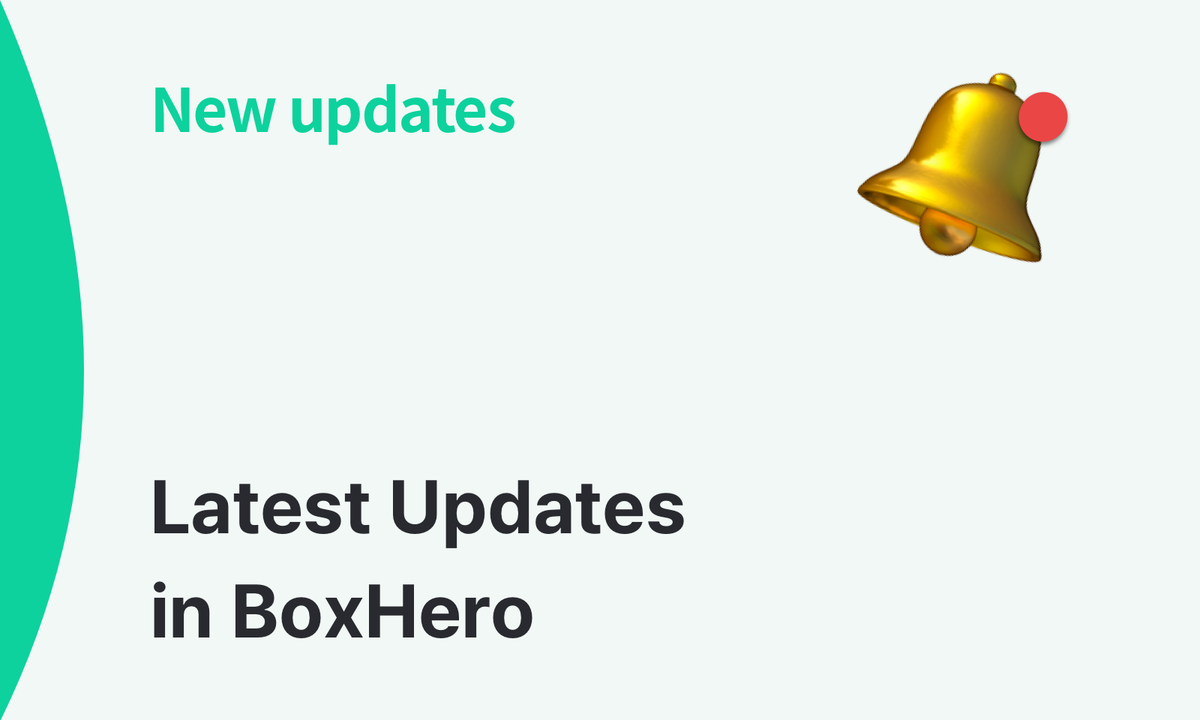
At BoxHero, we’re always working to make inventory management easier for you and your team. Our latest update introduces several improvements designed to save time and give you better visibility across your items and orders.
Here’s a quick look at what’s new:
Transactions: Edit the date of an inventory transaction without needing to delete and re-enter itAttributes: See a full change log for item attributes, including who made the update and whenEdit via Excel: Update item quantities across multiple locations in bulk using ExcelBundles: Add a dedicated image for bundled itemsPurchases & Sales:- Check the email history for purchase and sales orders to confirm what’s been sent
- Delete multiple orders at once with the new bulk option
What’s New in Detail
Transactions: Edit Dates
Entered the wrong date when recording an inventory transaction? You can now edit transaction dates directly, without deleting and re-entering the record.
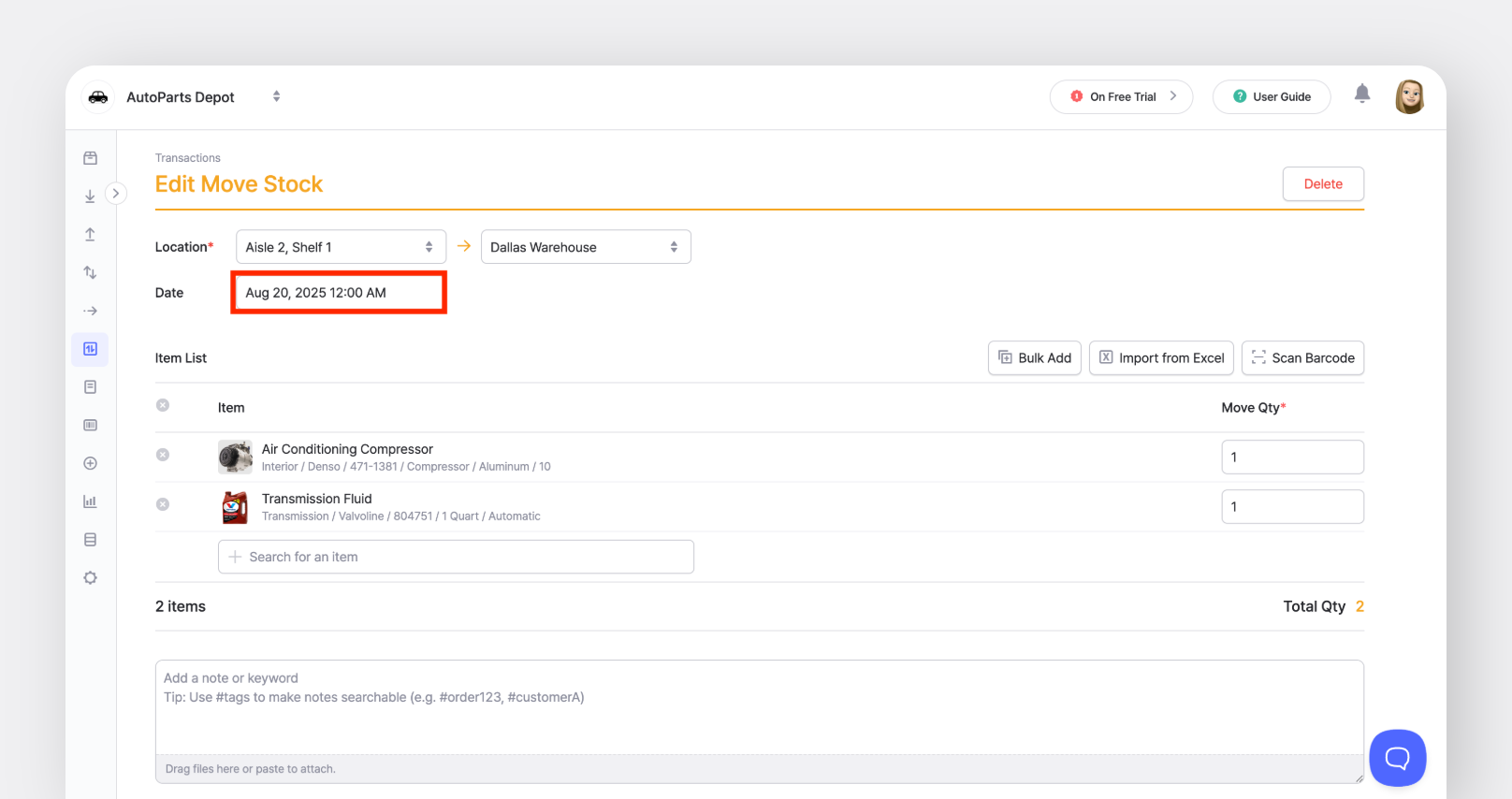
How to edit:Transactions > Select the record you want to edit > More > Edit or Delete
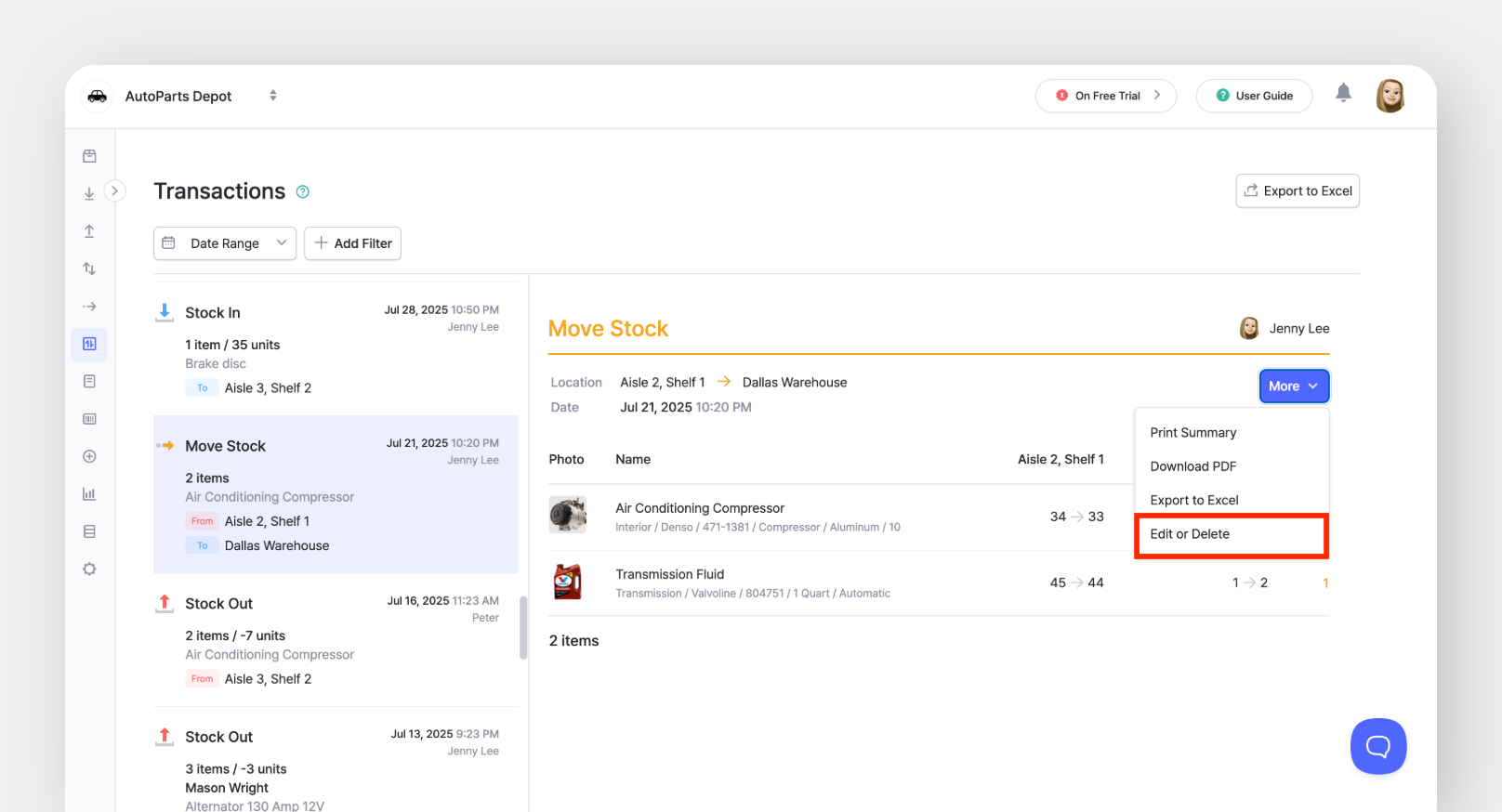
Attributes: Change Log
The new attribute change log shows what was updated, when, and by whom. This gives you a clear record of all changes to item details for better tracking and accountability.
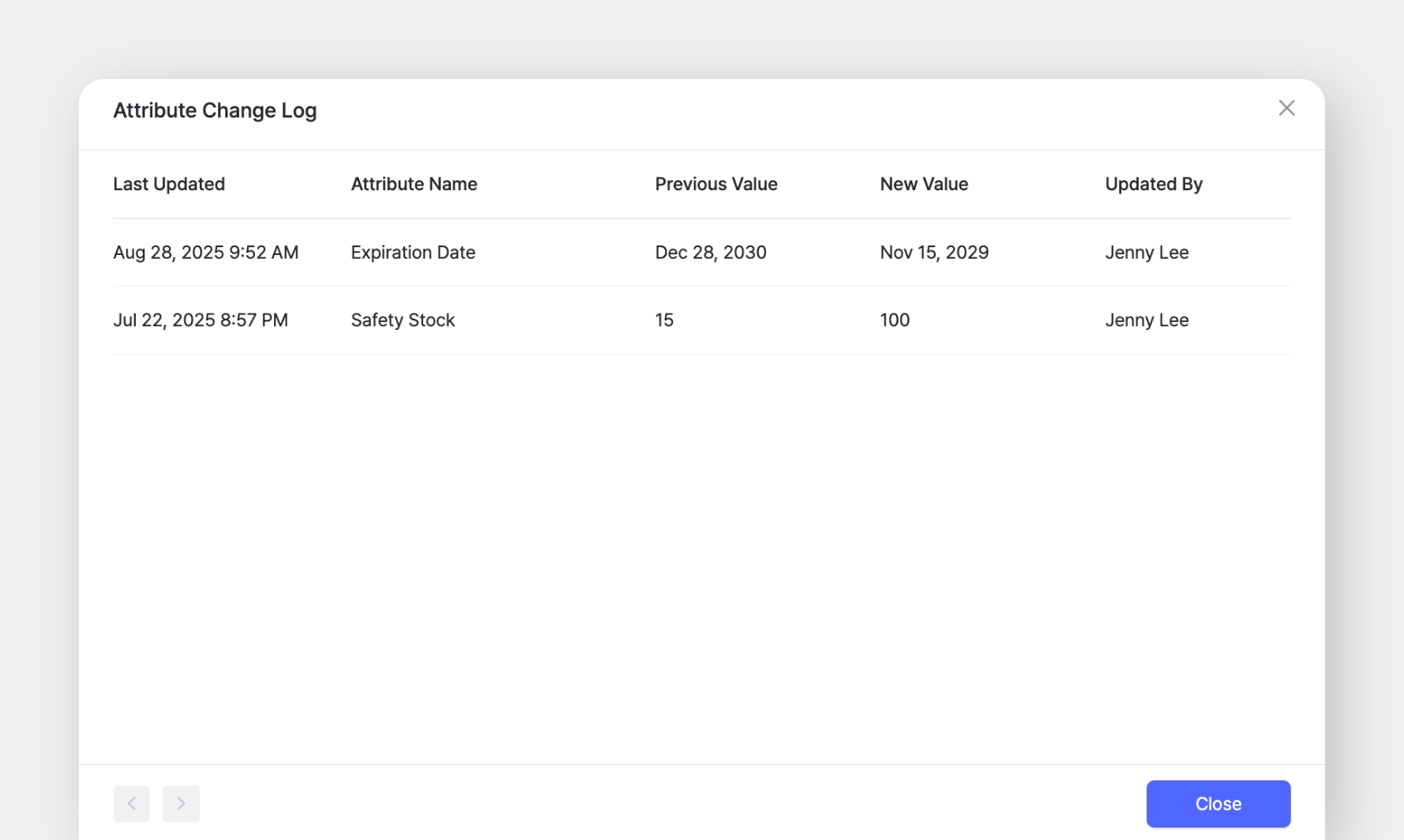
How to view:Item List > Select item > More ... > Attribute Change Log
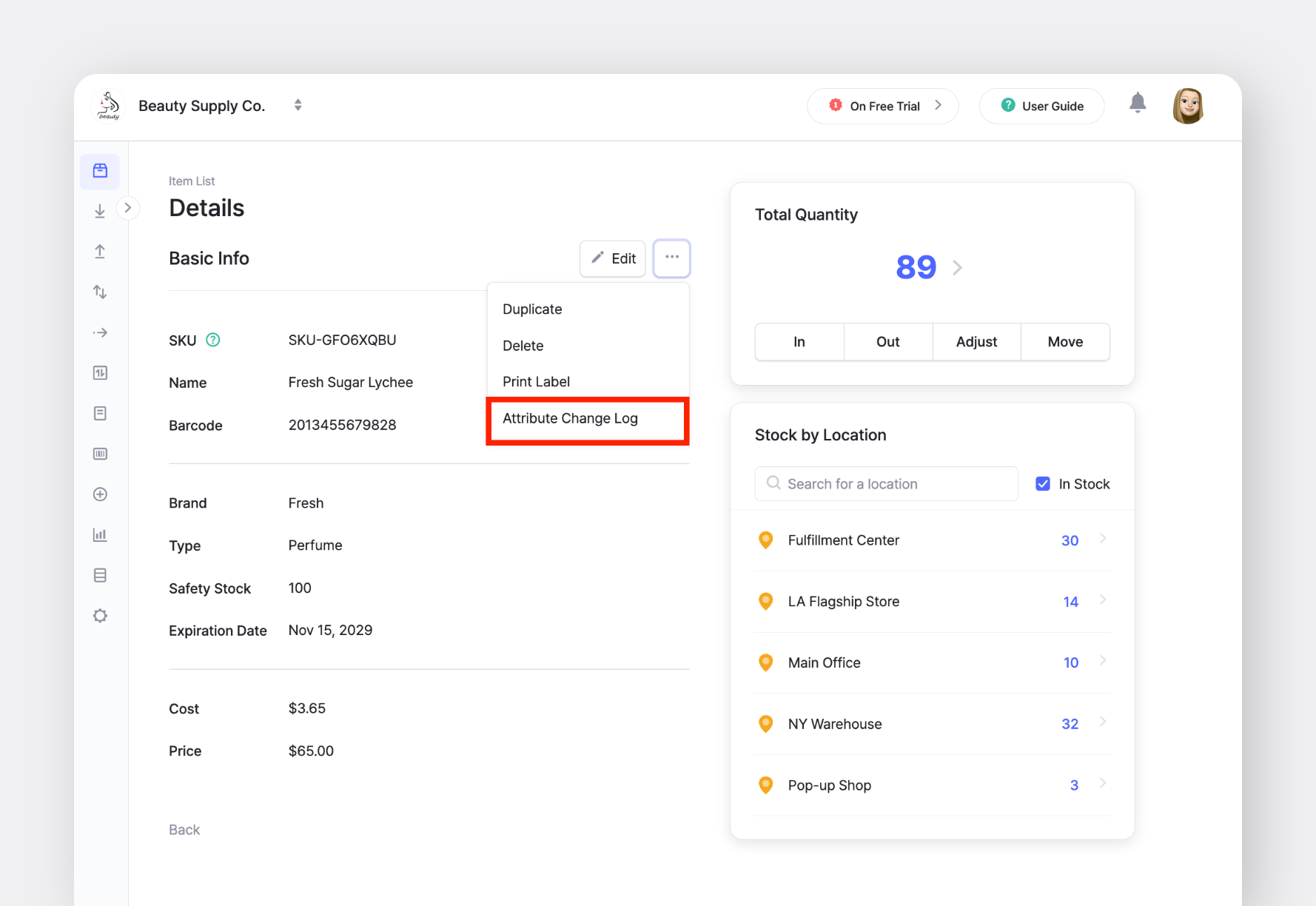
Excel Editing: Bulk Quantity Updates
Updating stock quantities across multiple locations is now much faster. With Excel import, you can adjust item quantities in bulk, saving time on large updates.
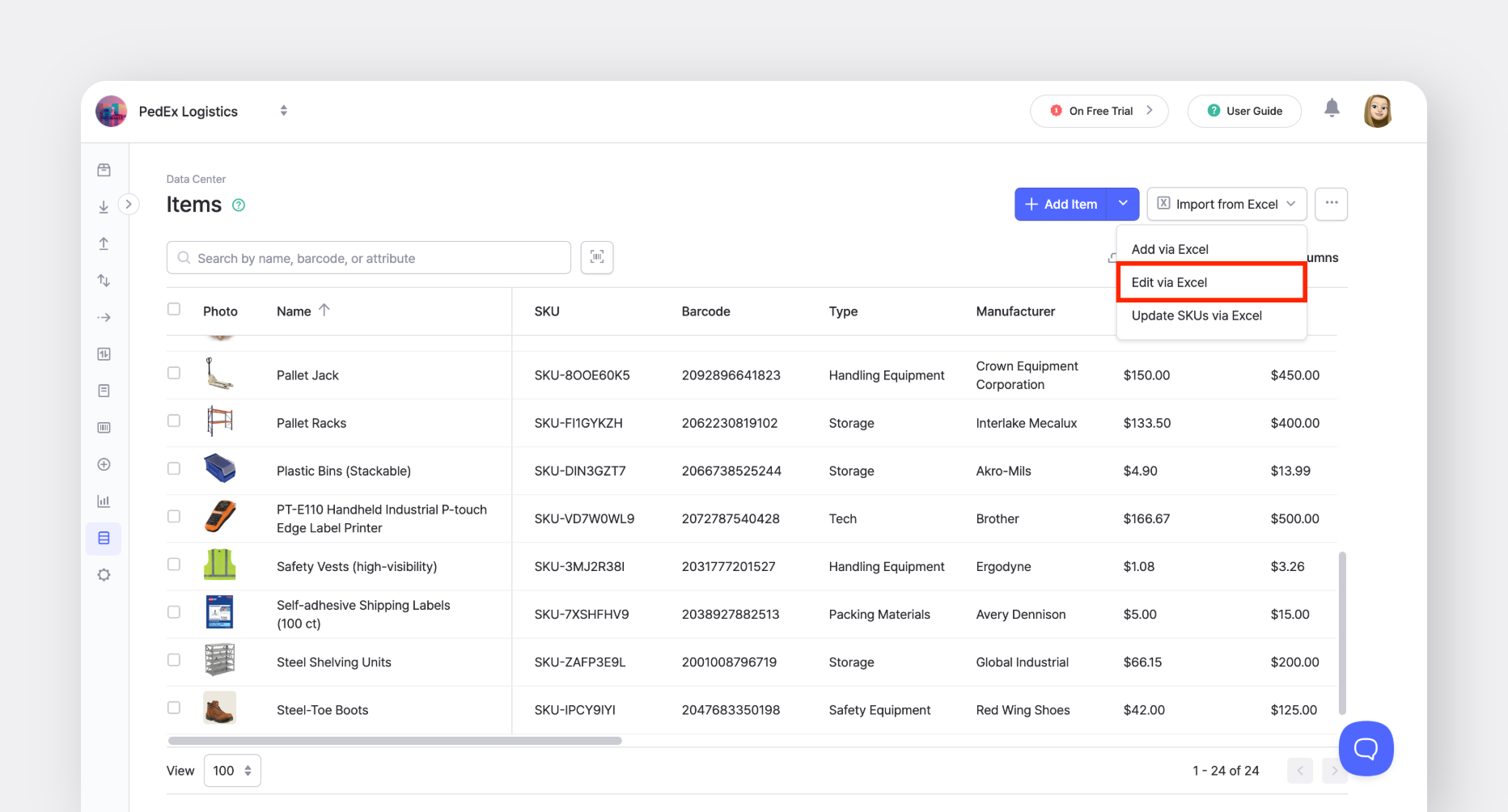
How to use:Data Center > Items > Import from Excel > Edit via Excel
Bundles: Custom Images
Bundled items can now have their own dedicated photos. If no image is added, the system will continue to display the first linked item’s photo by default.

How to add a photo:Data Center > Bundles > Add Bundle or Edit Bundle > Select photo icon
Purchases & Sales: Email History
You can now see a history of order emails sent to your suppliers or customers. This makes it easy to confirm which purchase and sales orders have been emailed.

How to check:Purchases & Sales > Select an order > Sent Emails
Purchases & Sales: Bulk Order Deletion
You can now delete multiple purchase or sales orders at once. Select the orders using the checkboxes, then use the action bar at the bottom of the page to delete them in bulk.
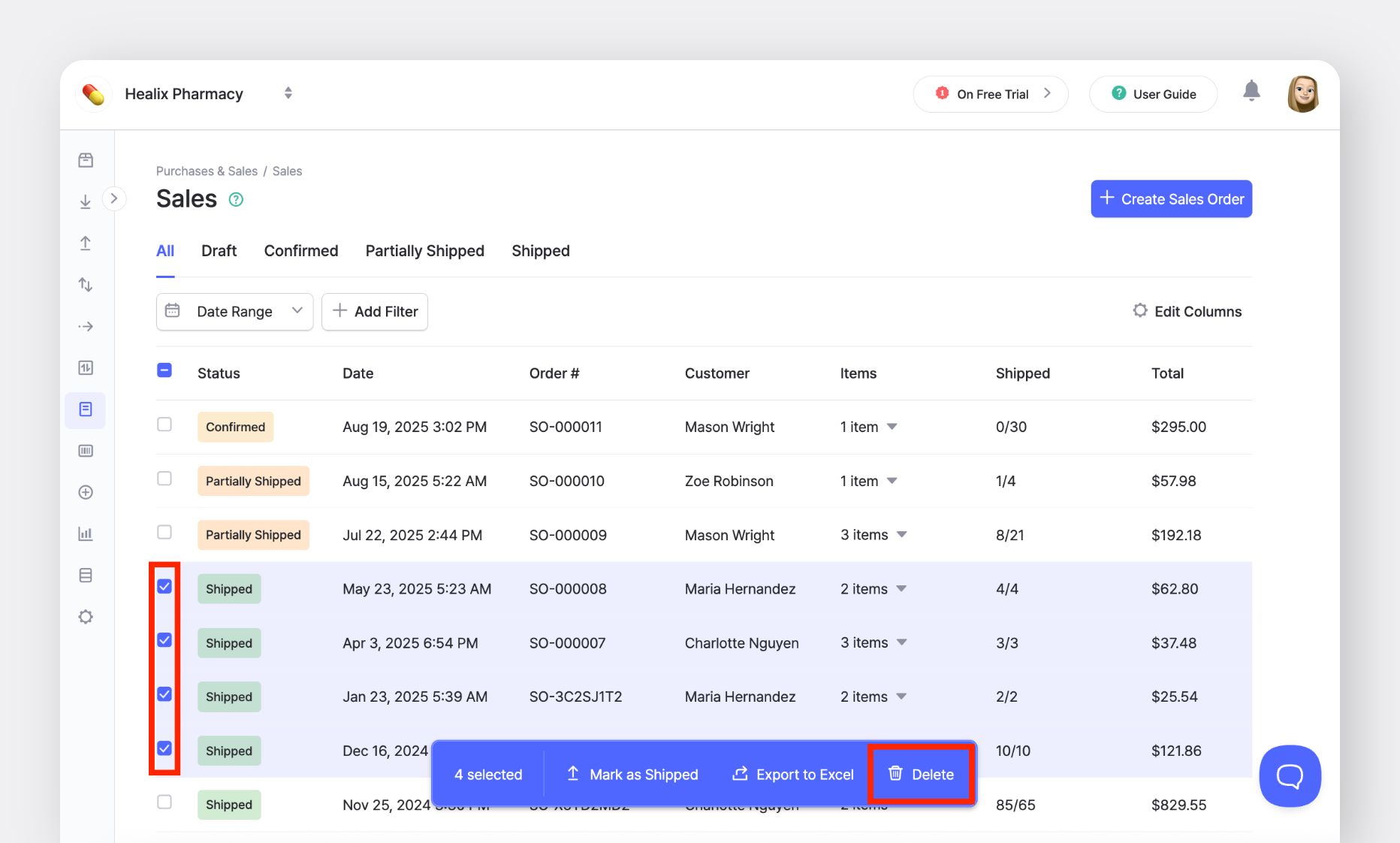
How to delete:Purchases & Sales > Select orders > Delete
Looking Ahead
These updates are part of our ongoing effort to make BoxHero more practical and easier to use in your daily work. We’ll keep listening to your feedback and improving the features that matter most to you.
Stay tuned for the next round of updates—we’ve got more on the way, so keep an eye out!
Explore real use cases to get the most value from BoxHero!
RELATED POSTS