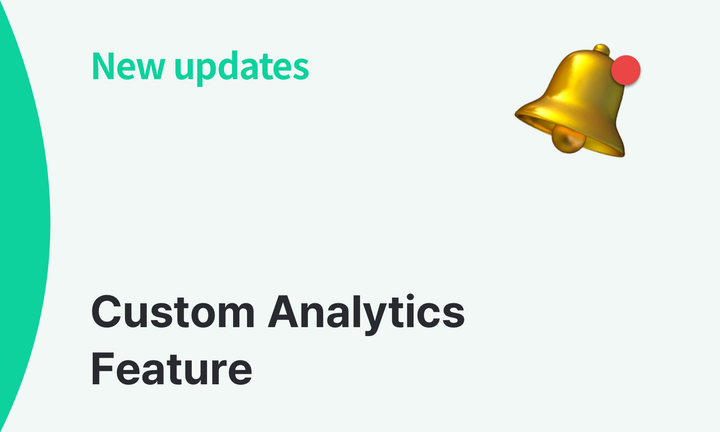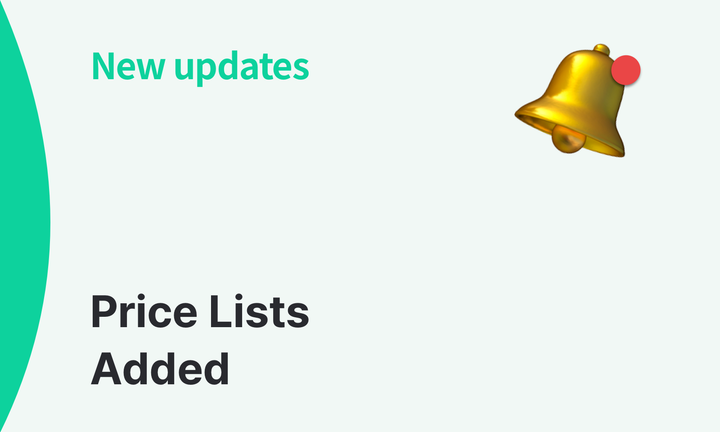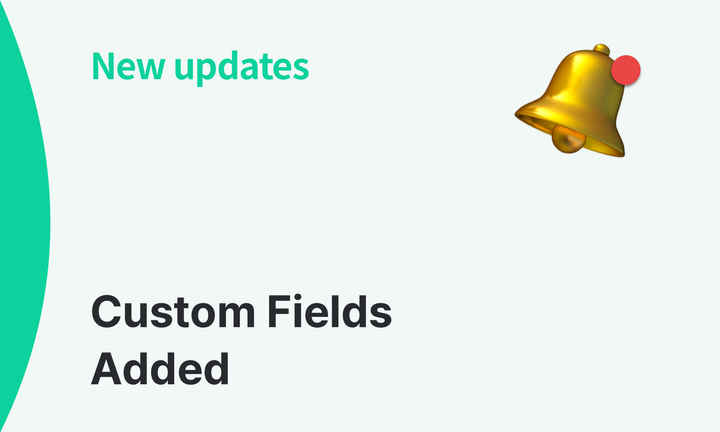Count Smarter with BoxHero: New Team-based Inventory Counting on the Mobile App
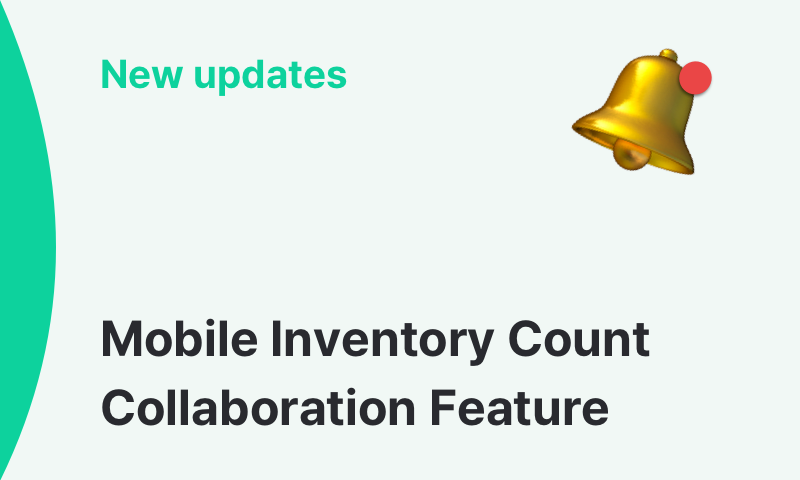
It's officially fall, and we're thrilled to share a new update to BoxHero's mobile app before the year wraps up! 🍂
Our mobile inventory count feature just became even more powerful with the latest update, making collaborative inventory counting easier than ever. You can now conduct inventory counts simultaneously with multiple team members on your mobile devices. Plus, you can connect an external scanner for enhanced accuracy and efficiency, helping you and your team save time and stay organized. 😀
Mobile Update Highlights
- The inventory count feature is now integrated across both PC/web and mobile platforms, featuring an improved user interface.
- Multiple users can conduct inventory counts simultaneously.
- You can connect and use external barcode scanners for added convenience.
- You can select specific items to include in your inventory counts.
Inventory Count Procedure:
- The team admin creates an inventory count project.
- The team admin assigns task sheets to each responsible team member (i.e. "appointee").
- Each appointee enters the inventory quantities on their designated task sheets.
- Once all task sheets have been submitted, the team admin will review and close them.
Important Notes:
- When the team admin closes the inventory count, the recorded quantities will be updated to the current stock levels.
- The completed inventory count will be logged as an adjustment in the system, and will be reflected in your Transactions history.
- If items are added to the task sheet but the inventory count isn’t conducted, those items will be considered out of stock, and their quantities will be set to 0.
- You can create and assign task sheets for multiple team members within a single inventory count project. If the same item appears on different task sheets, the quantities will be combined when the team admin finalizes the count.
- If you scan an item that isn’t included in the task sheet, a popup will display the message, “Item not found.”
Ready to start conducting inventory counts with your team using the BoxHero mobile app?
Make sure to update / download the latest version on your smartphone:
📧 If you have any questions about the latest mobile update, please contact our customer support team at support+boxhero@bgpworks.com.
Thank you for being a valued part of the BoxHero community! 😊📦