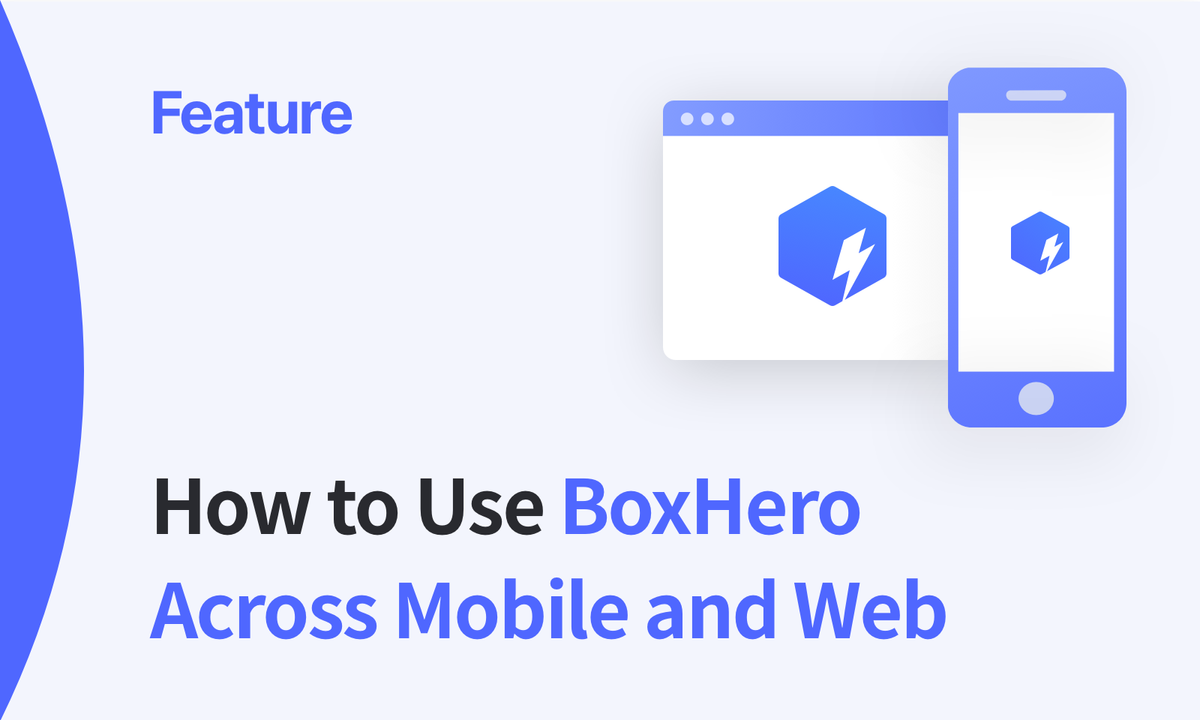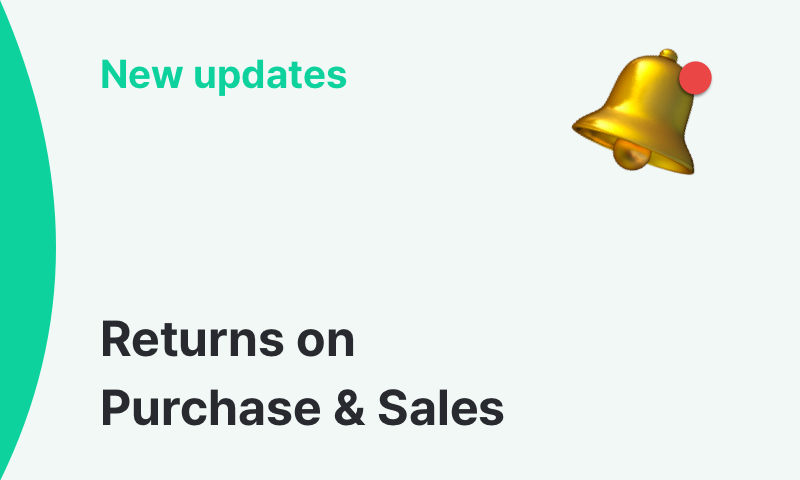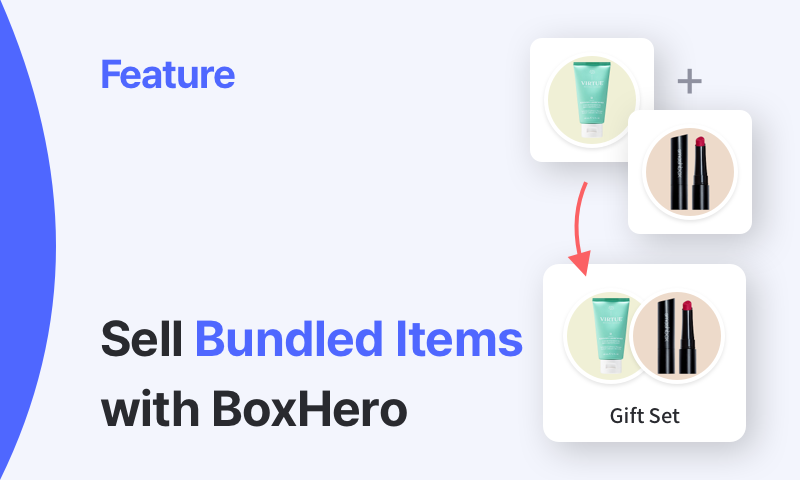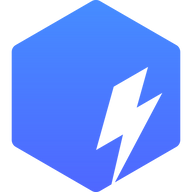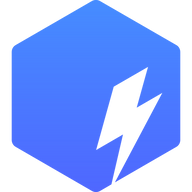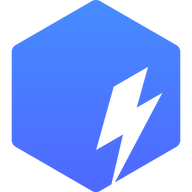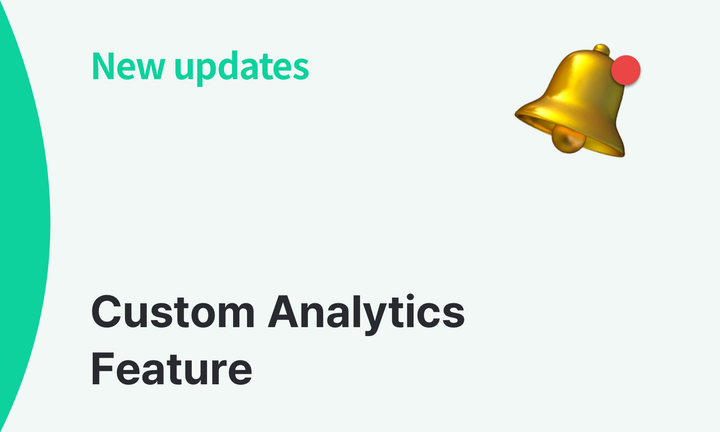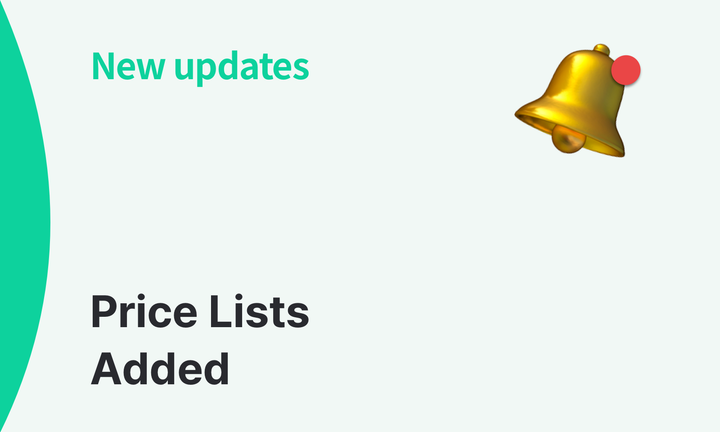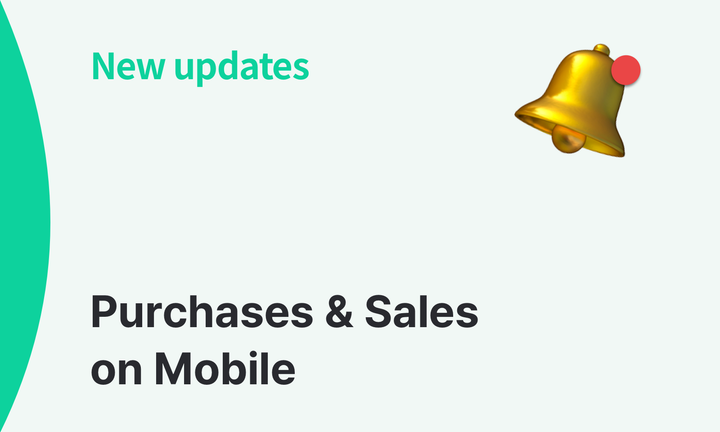Custom Fields Are Now Available for Purchases & Sales
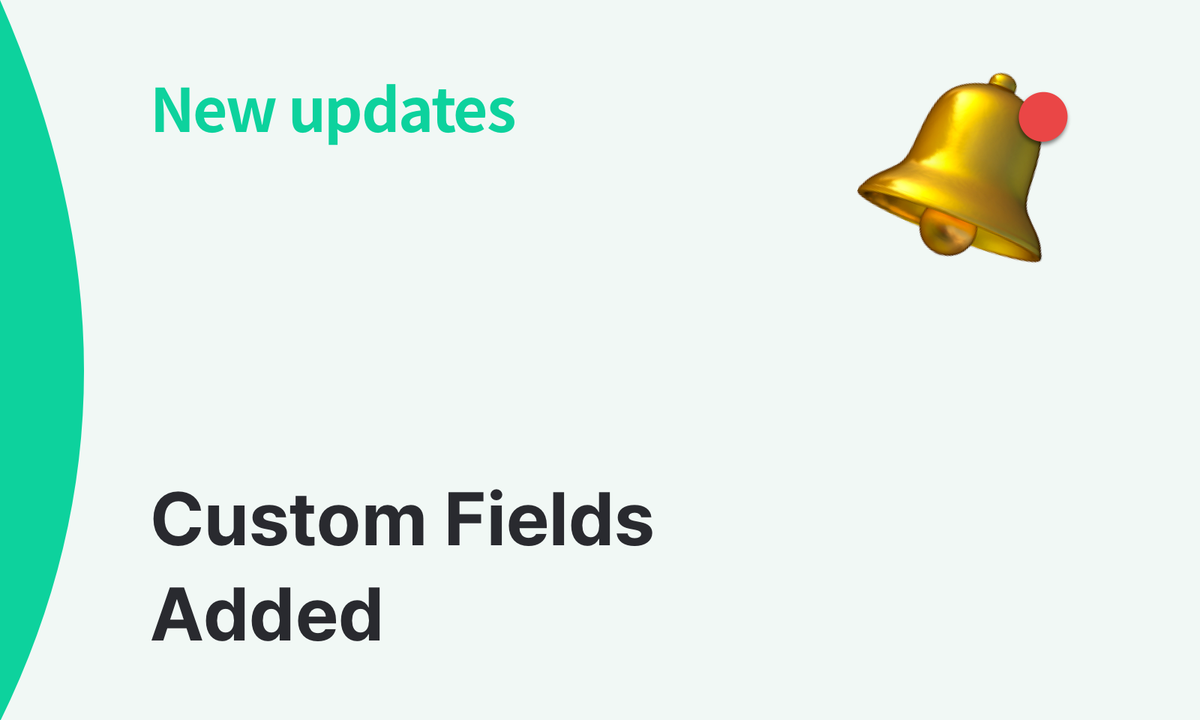
We’ve just added a brand-new Custom Fields feature to Purchases & Sales!
Until now, you could only use predefined fields when creating an order. With this update, you can add your own fields—such as a contact person, their email address, account details, and more.
We’ve also improved the mobile experience by adding email and PDF export options for Purchase Orders (POs) and Sales Orders (SOs), making it easier to share order documents on the go.
What’s New
Web
- Add custom fields
- Save custom field templates
- Updated workflow for entering contact info when printing
- Improved PO/SO layout for more consistent formatting
Mobile
- Email purchase and sales orders
- Export orders as PDFs
Updates at a Glance
1. Add Custom Fields to Your Orders
If you often repeat the same notes when creating orders, simply add them as custom fields! This can include payment terms, tax ID, or customer account numbers.
You’ll see a new Custom Fields section at the bottom of the screen when creating a new purchase or sales order.
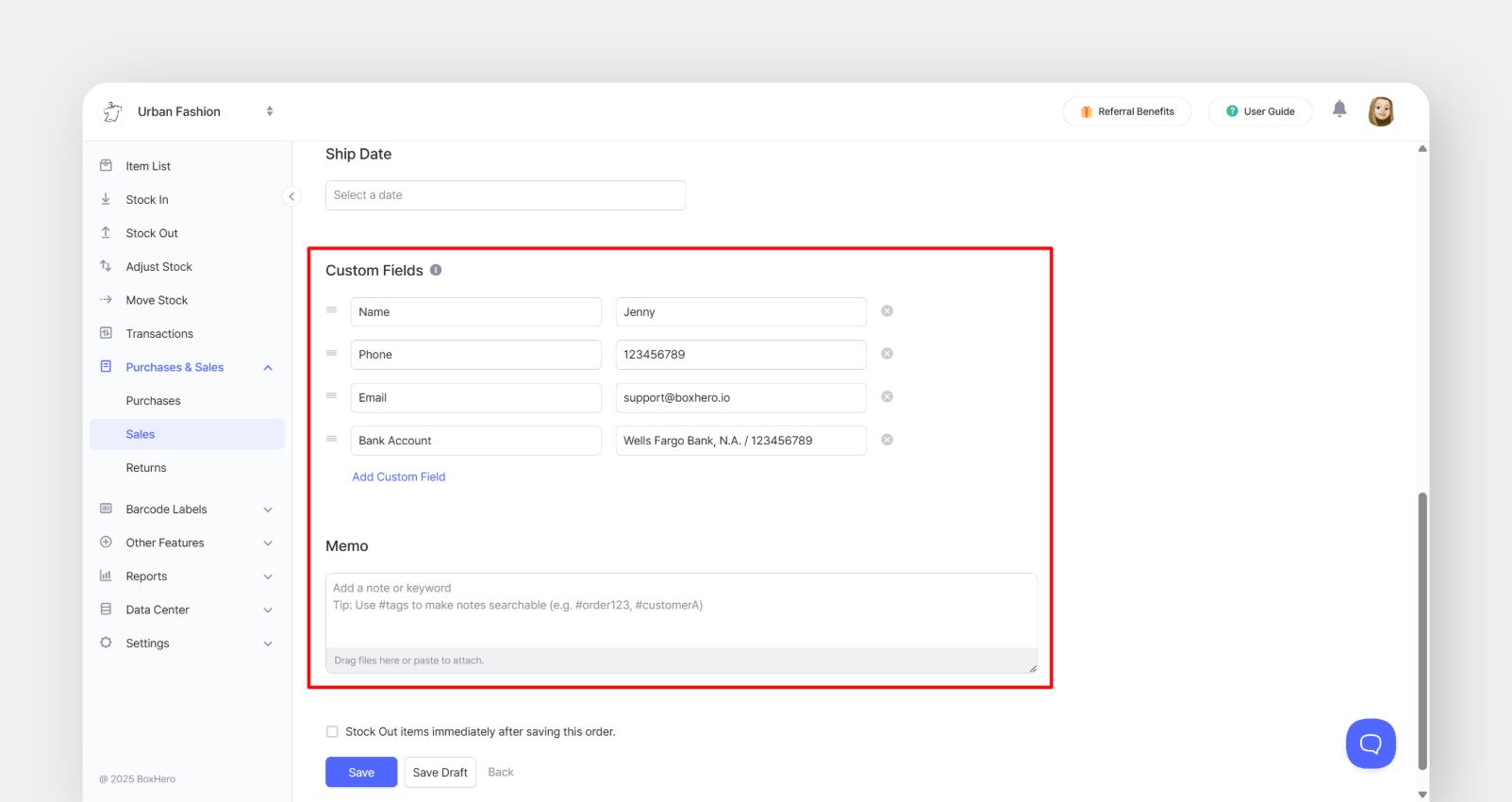
Once added, the fields will appear directly on the order.

When you email or print an order, your Custom Fields will appear directly below the order number and order date.
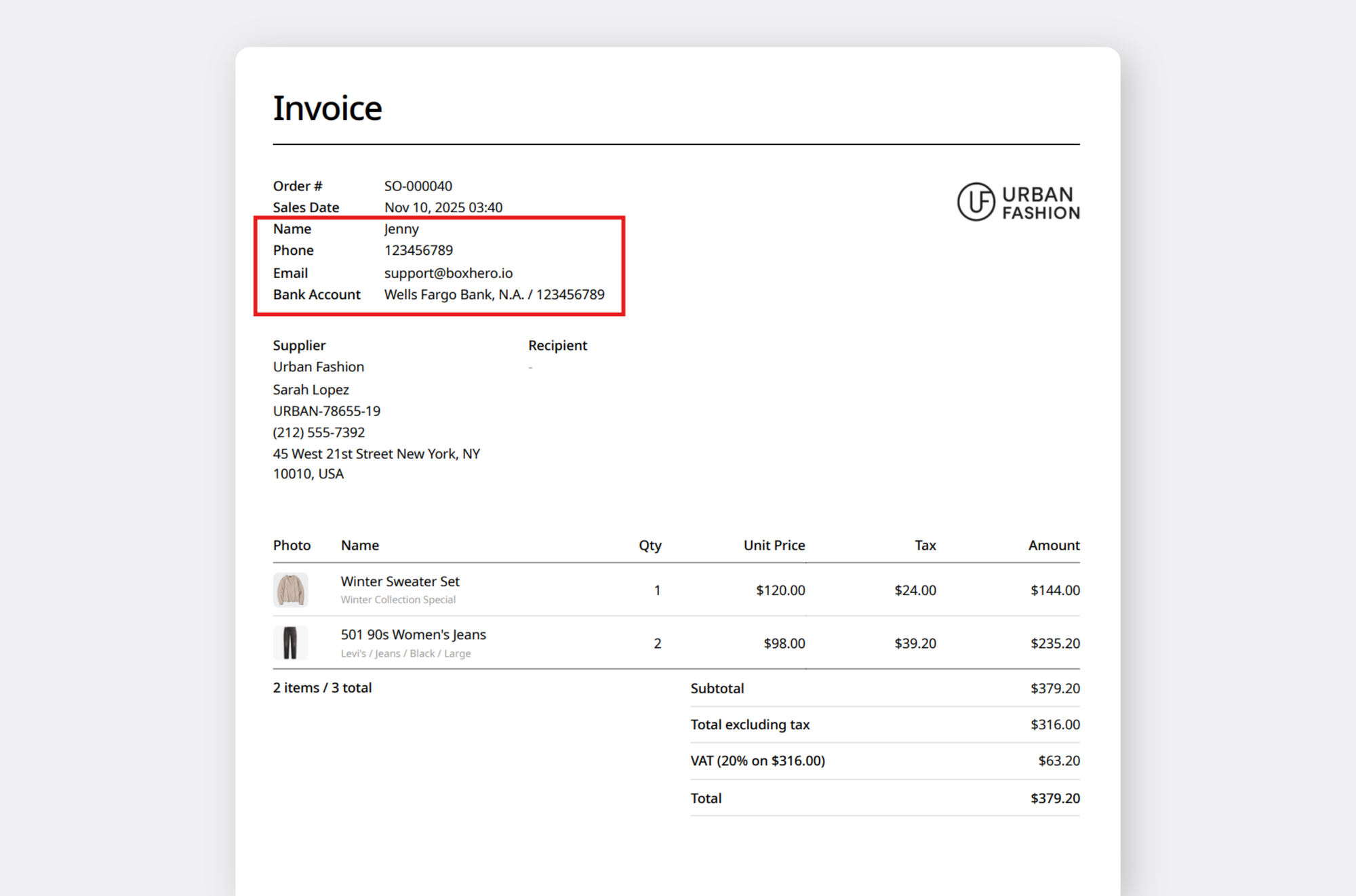
2. Save Custom Fields as Templates
You can save frequently used fields (like contact information) as templates.
Go to Settings > Orders > Custom Fields to create them. Once saved, the template will be automatically applied when you create a new order.
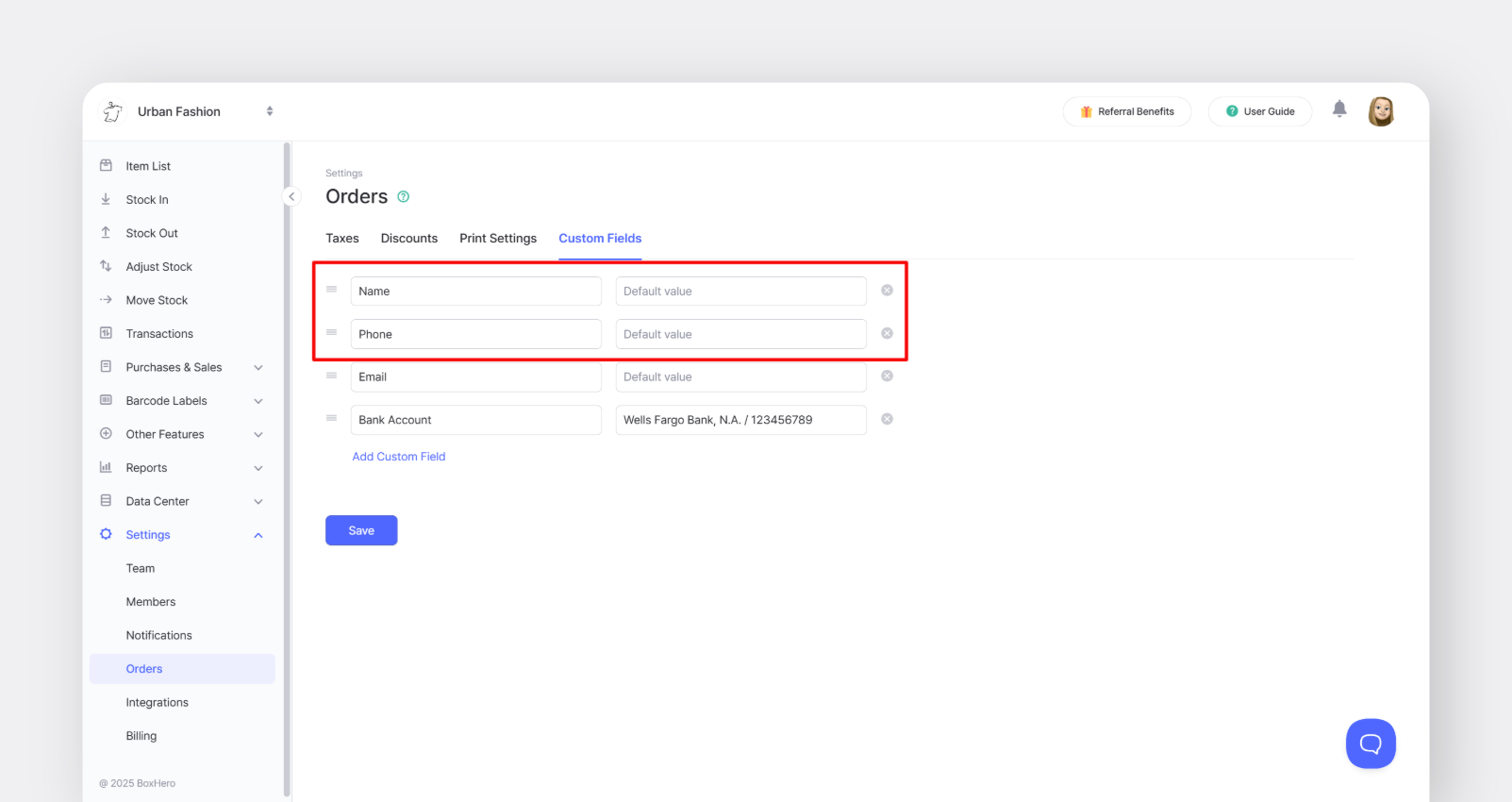
3. Add Contact Details Directly to the Order
Before, you entered the contact name, phone number/email, and notes in a separate pop-up.
Now, you can just add this information as Custom Fields when creating the order. If you're printing multiple copies of the same order, your saved contact details will already included.
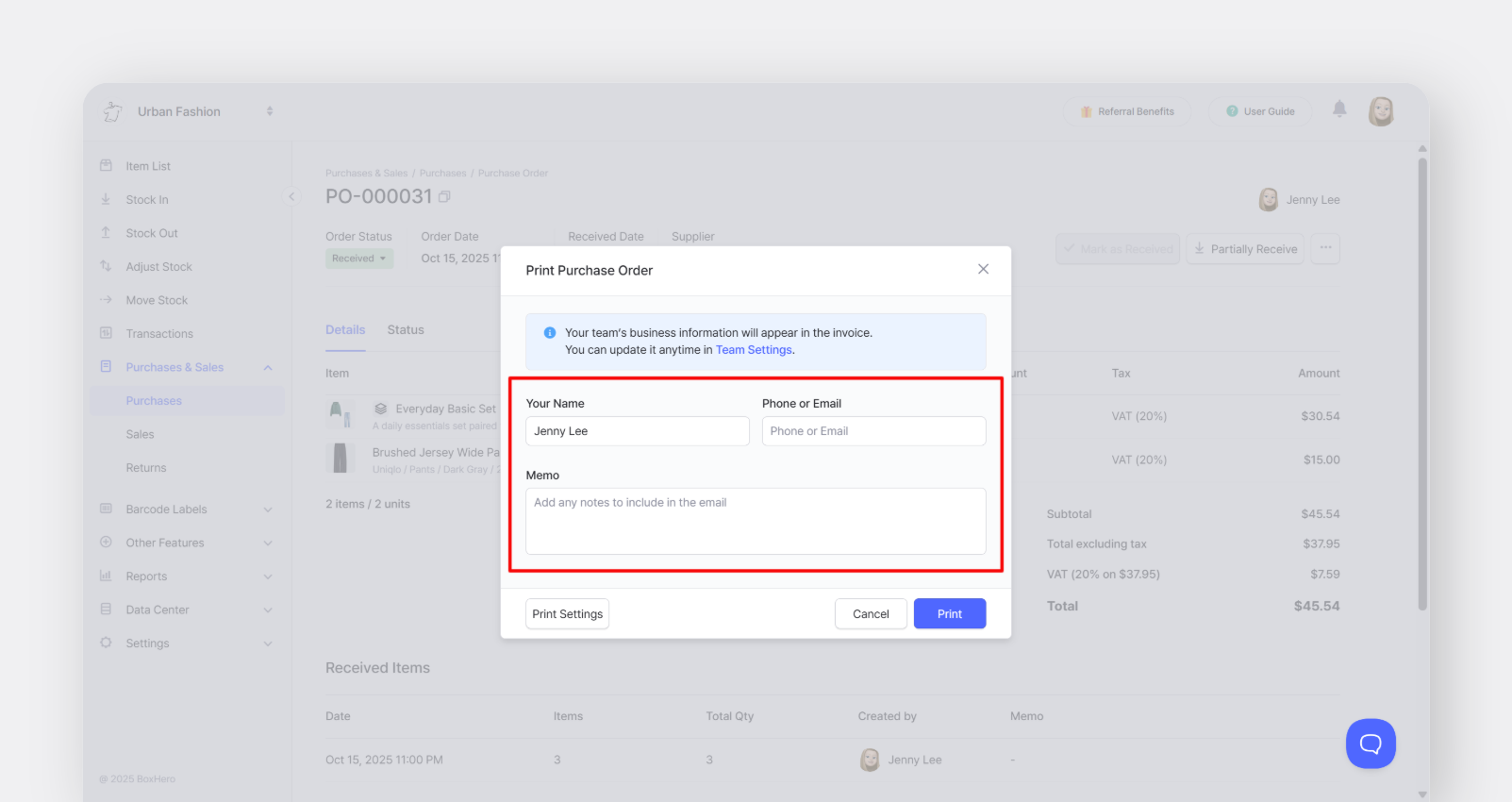
4. Updated Purchase & Sales Order Layouts
To go along with the new Custom Fields feature, we’ve refreshed the layouts for Purchase Orders and Invoices. Both documents now share a cleaner, unified design for a more professional look.
◾Purchase Order
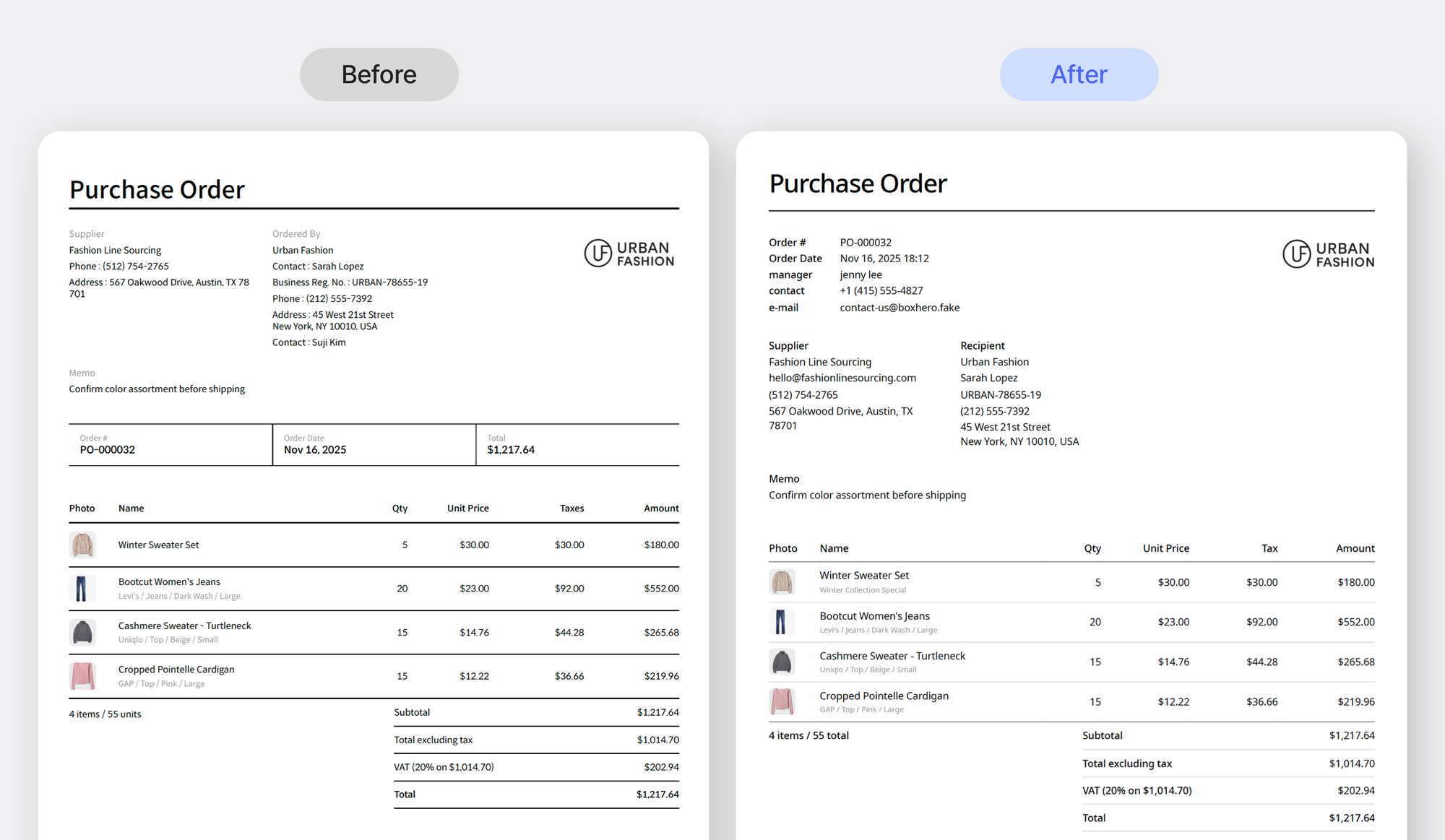
◾Invoice
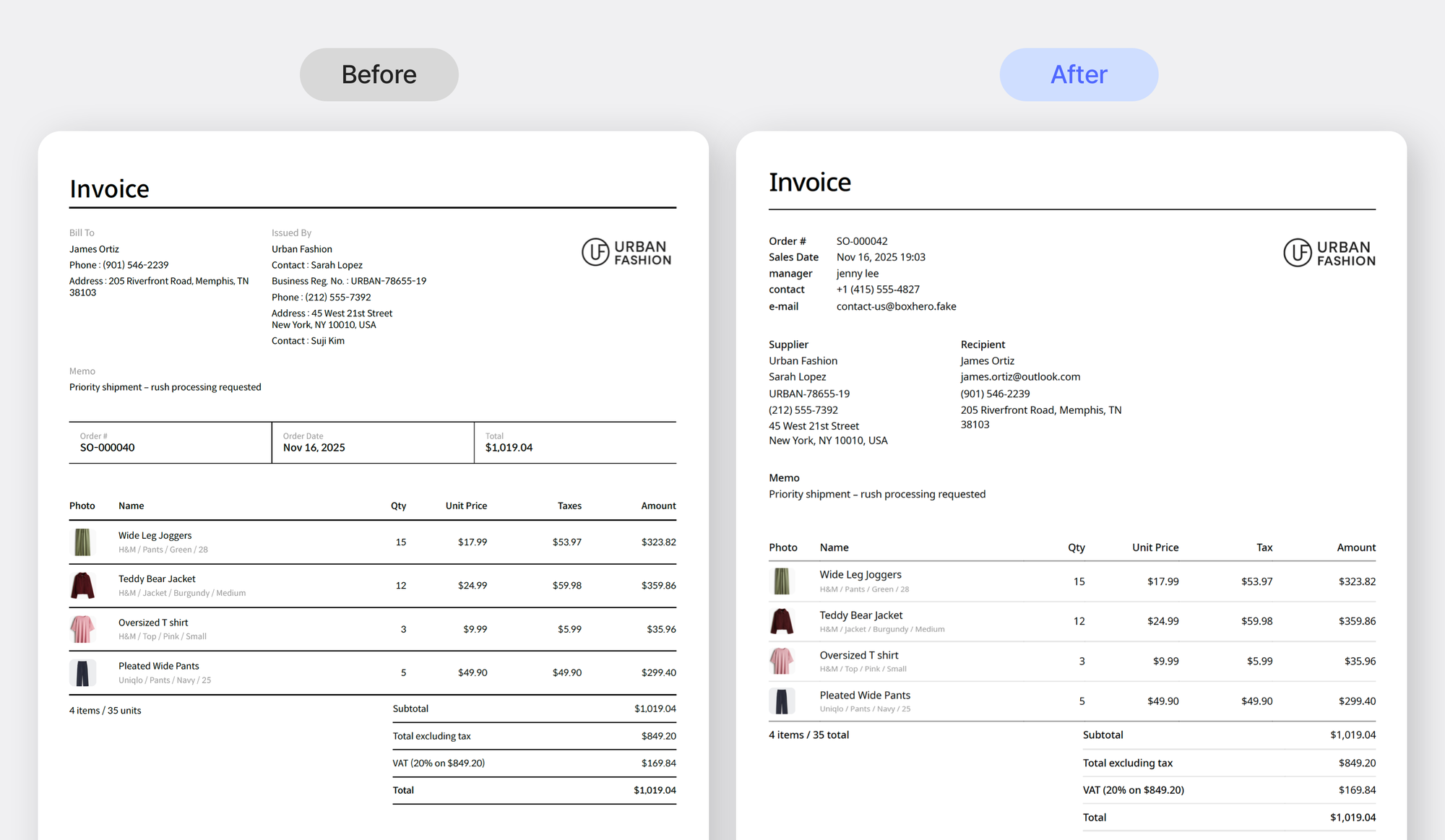
5. Create and Edit Custom Fields on Mobile
Now let’s look at what’s new on mobile. You can create and manage Custom Fields on your phone, just as you would on your computer.
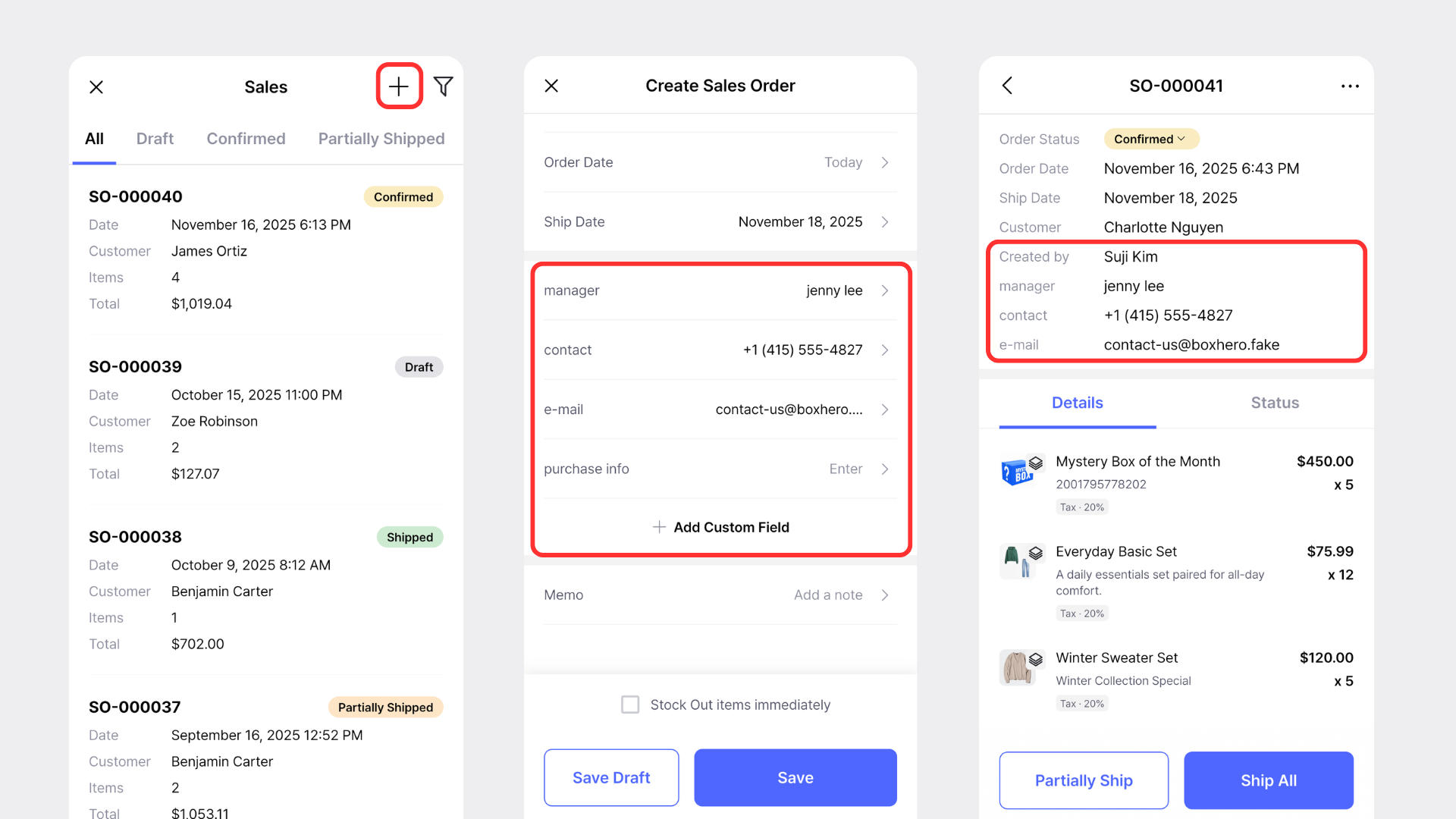
To access custom field templates on the mobile app:Settings > Orders > Custom Fields
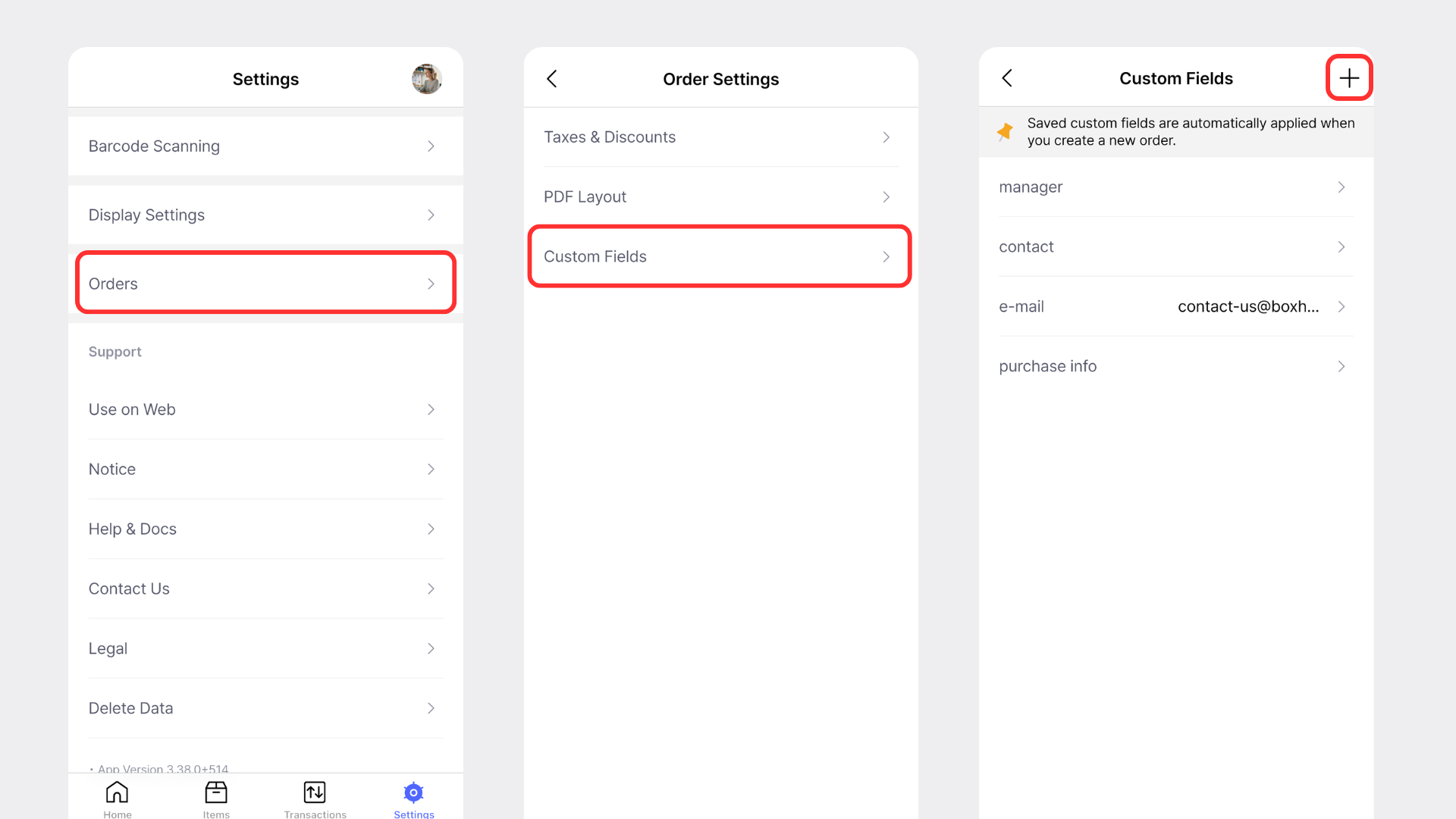
6. Email or Export Orders on Mobile
You can also email orders or download them as PDFs directly from the mobile app.
Open any order, tap the … menu in the top right, and choose the action you want.
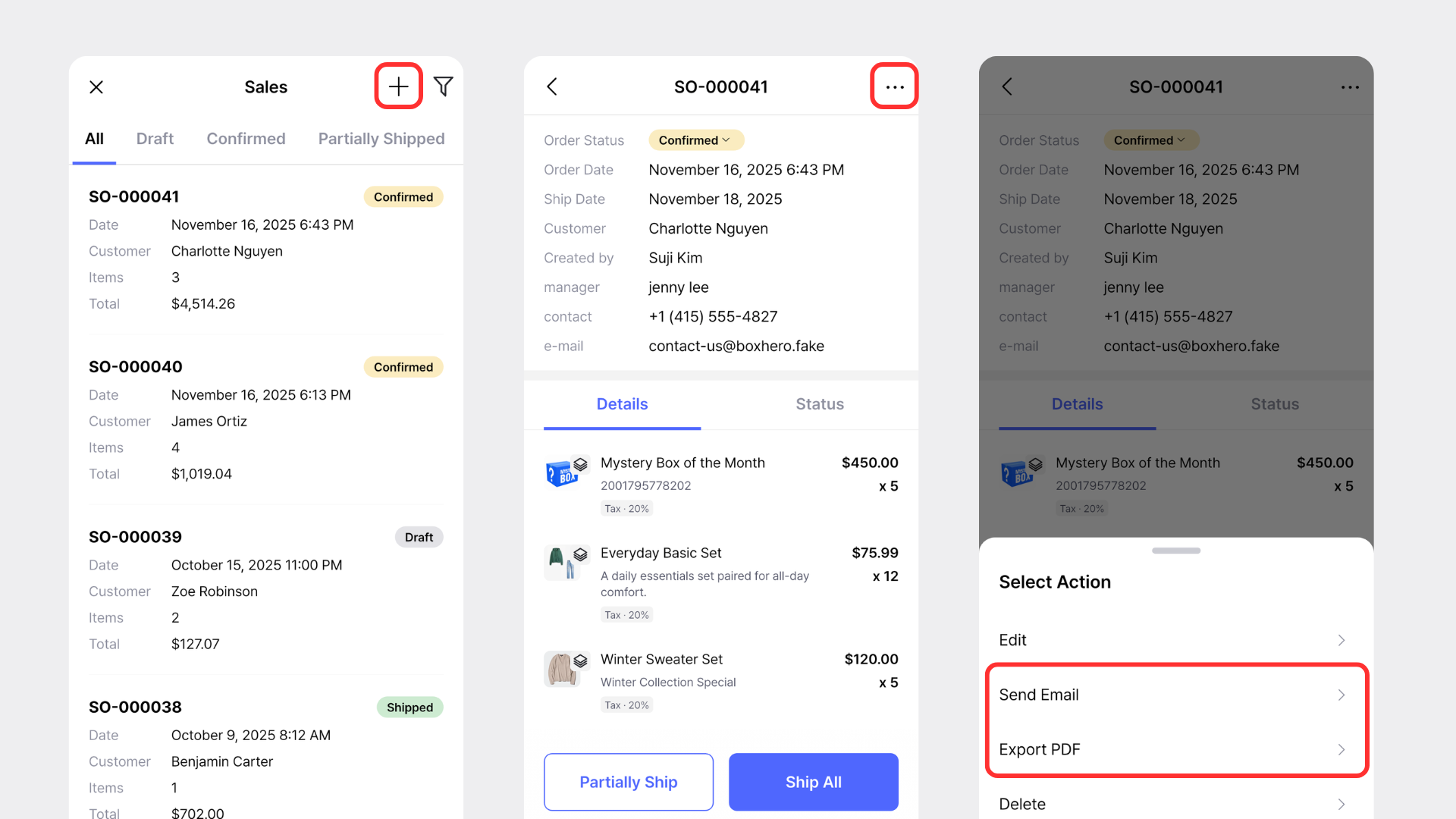
If you have any questions about this update, feel free to contact us!
BoxHero: Inventory Management for Small Businesses
Contact: support@boxhero.io
RELATED POSTS